MSU Resources in Canvas Commons
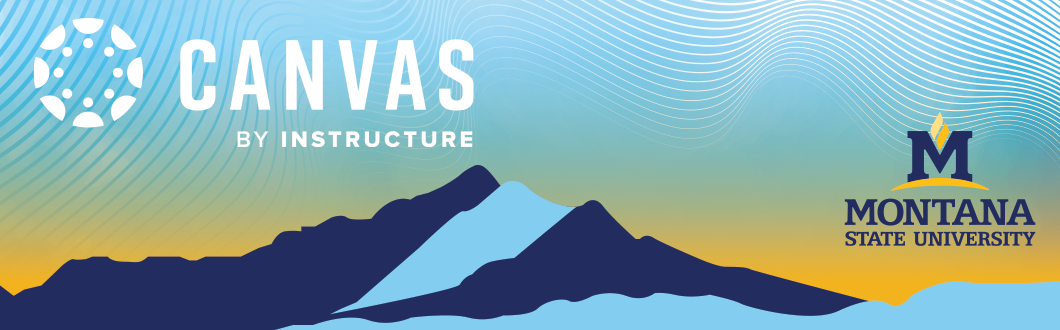
MSU has designed three branded resources that you can import directly from Commons into your Canvas course: a Customizable MSU Course Template, a Sample Module/Unit/Week, and an MSU Branded Homepage. The Homepage ensures consistency, saves time, enhances organization, improves communication, and supports branding across courses. The Sample Module provides an outline for structuring your modules, weeks, or units, with examples for each item. The MSU Full Course Template is a comprehensive resource to help you build a course from scratch adhering to best practices for online content delivery.
Log into Canvas
- In the Google Chrome browser, navigate to Canvas at https://montana.instructure.com/login/saml
- On the Canvas login page, enter your NetID@msu.montana.edu and Password.
Open Commons
- From the Global Navigation, click the Commons.
2. Locate the MSU resource(s) by typing “MSU Bozeman” into the search field.
Import Content
- Click on desired resource to see a preview.
Note: The preview of the course defaults to showing the modules. Click through the other categories to see all elements such as the Homepage, located under Pages.
- Once you’ve had time to review the resource, click import/download to begin moving content into your course or Back to Search to review other resources.
- Click Import/Download anda menu will appear on the side with options for import or download.
- Select the course you would like to import the content into and click Import into Course.
- Once you click Import into Course, you will receive a message that your import has successfully started. Navigate back to your course to view the import by clicking on Dashboard in your Global Navigation.
More Resources
1. Click on the resources below to continue the steps of updating and integrating your imported content into your Canvas course.
