Update Your Canvas Home Page
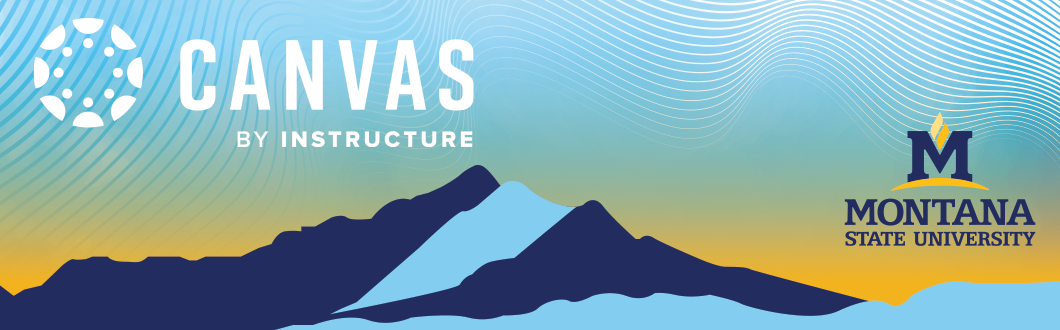
This tutorial will guide you through the steps of updating your Canvas home page. You can update the MSU-Branded home page or create your own.
Log into Canvas
- In the Google Chrome browser, navigate to Canvas at https://montana.instructure.com/login/saml
- On the Canvas login page, enter your NetID@montana.edu and Password.
- Click Login.
Navigate to your Course
- When you log in, you will be in your Canvas dashboard. Select the desired course by clicking on the course card.
Update and Personalize MSU-Branded Homepage
- Most instructors will have a homepage that is the MSU-Branded home page or a page
with instructions on how to set your homepage.
- Click Edit in the upper right-hand corner to update your course MSU-Branded home page or the
page with instructions.
- You can erase content from either as well and start with a blank layout. Use information below to build your own.
- IF you DO NOT have the MSU-Branded Template and would like to import it into your course use the tutorial Import from Commons to get it into your course.
- Click Edit in the upper right-hand corner to update your course MSU-Branded home page or the
page with instructions.
2. For the MSU-Branded Template, you will need to update the Course Name/Number, Course Description, Course Time & Location, and Instructor Info & Office Hours under the welcome section. There are recommended elements listed under each section; however, please feel free to modify them.
Save Changes
- Click Save at the bottom on the edit window when you’re done.
Set as Front Page
- Once you've created the page that you want to use for your home page, you will need to set it as your Front Page. Review this Canvas tutorial How do I set a Front Page in a Course to complete this process. Next, return to home and check to confirm the switch to the new page.
Creating your own home page
Canvas allows you to design a custom homepage using its Pages feature. Use the steps below to guide you through creating a new page and setting it as your course homepage.
Create a New Page
-
In the course navigation menu on the left, click Pages, then All Pages from the top left-hand corner.
-
Click the + Page button (top right-hand corner).
Add Content to Your Page
-
Enter a Page Title — for example, Course Homepage.
-
Use the Rich Content Editor to add content such as:
-
Welcome message or course introduction
-
Add images, videos, and course and external links
-
Links to important resources (syllabus, modules, assignments)
-
Contact info or instructor bio
-
Feel free to use headings, lists, or embed media to make it engaging!
Save the Page
-
Click Save & Publish if you want students to see it immediately.
-
Or click Save to keep it as a draft.
Set as Front Page
Once you've created the page that you want to use for your home page, you will need to set it as your Front Page. Review this Canvas tutorial How do I set a Front Page in a Course to complete this process. Next, return to home and check to confirm the switch to the new page.
