Update Sample Module from Canvas Commons
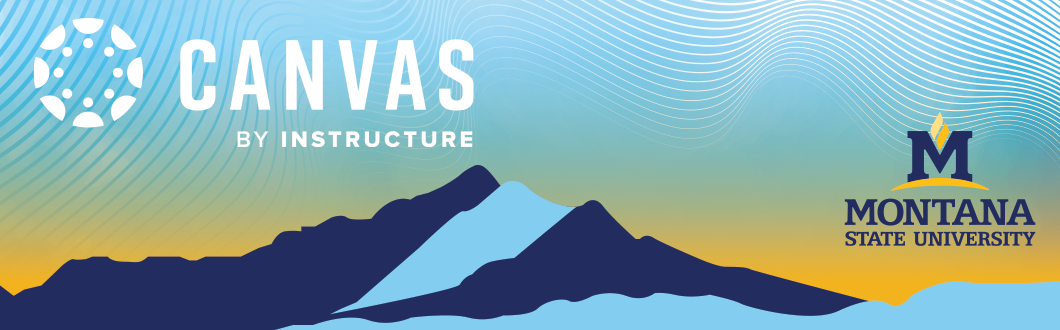
MSU provides a course module template to help you structure your Canvas course in a way that works best for you. Since instructors organize their modules differently—whether by week, topic, or unit—this template is designed to be flexible and can be copied multiple times to match your preferred approach.
Once you’ve imported the template from Canvas Commons, you’ll want to customize it to fit the specific needs of your course.
Modules
- After you have imported the sample module, navigate to your Modules by selecting it from your Course Navigation Menu. This will take you to your premade module with content samples.
Note: These may be used as a guide or can be duplicated to fill your course.
2.Locate the sample module.
3.You can copy the module as many times as needed to fit your course (ex. # of units, topics, week, etc. in your course).
4. Clickon the 3 dots on the right of the module title and scroll down and select "Copy To..."
- Next click on the dropdown arrow, scroll through the courses, and click on the desired course.
NOTE: should be the course you're in.
4.After you've selected the course, click Copy
Note: When importing, you will see a warning message, which is only a concern if you edit content in a new course shell and then re-copy the same content from the original shell, as this will overwrite your edits.
- You'll receive a message that the copy was successful.
Note: The copied module may take a minute to populate, and you may need to refresh your browser.
- Repeat as many times as needed until desired number of modules are made. Click close when done.
Add Content
- Rename your modules to fit the structure of your course by clicking the 3 dots on the right of the Modules title bar and select Edit.
2. Delete the provided title and type in your own. Once finished, click Update Module.
3. Identifycontent that will not be necessary in each module and delete the content item(s) by clicking on the dots to the right of the activity and selecting Remove.
4. To create additional template content, you will need to choose the specific item (ex. Assignment, quiz, discussion), click on the 3 dots on the right of the item and select Duplicate. This will make a copy of the item right below your original.
Edit Content
- Edit each item individually by clicking on the name. This will load the detail or settings page of the item.
2. Then select Edit in the top right corner. This will take you to the edit window.
3.Make your adjustments in the edit window and click Save when you're done to keep your changes.
Reorder and Organize Content
- Reorder and organize your content items by clicking and dragging the 8 dots on the left of the item to the desired spot.
Note: You can move items within modules or to new modules.
- Return to the homepage by clicking Home from the course navigation menu on the left.
Student View
- From there you can click on View as Student in the top right of the page to see how your course looks. View tutorial(link to Canvas resource) on how to use student view.
