Phishing
If you think you might have responded to a phishing scam with your MSU username, password, or any other sensitive personally identifiable information, immediately change your password and notify the UIT ServiceDesk at 994-1777.
Phishing refers to phone or email scams made by fraudulent parties, that attempt to trick you into divulging personal information such as
- Usernames
- Passwords
- Credit card numbers
- Bank account information.
Phishing emails will use scare tactics, urgent requests and attachments to trick you.
If you are asked in an email to open an attachment or click on a link, assume it is phishing.
They claim and are made to look like they are from organizations with whom you have a legitimate business relationship.
Phishing attacks can come in the form of a phone call or email message.
See examples by clicking here
What if it is just JUNK or SPAM?
Refer to the Spam/Junk email & Quarantined Emails page here.
How do I avoid phishing scams?
- Be suspicious of ANY email that asks you to provide personal information by replying to the message or clicking a link.
- Be suspicious if:
- The sender is unknown (and be aware that the scammers can make the email to appear to be from a trusted source)
- The email is not expected
- Anything seems out of the ordinary, like format, grammar or reply-to address.
- Remember that neither MSU nor any reputable company will EVER ask for a username or password vial email.
- When in doubt, ask for help before you act. Contact the UIT Service Desk at 406-994-1777 and ask them to take a look or contact the company who purportedly sent the message as you would normally to verify the message's content.
I received a phishing email. Now what?
If you are confident the email is phishing ...Use the Outlook Report Button
-
The Outlok Button allows you to report a phishing email via your Outlook desktop application, Outlook on the web or Outlook mobile application.
-
This is the easiest and fastest way for your to report Phishing!
-
Using the Report Button will empower University Information Technology to review the email and take immediate action.
-
We ask you to report phishing emails using the Outlook Report button.
- Once you report a Phishing email using the Outlook Report button, the process will automatically move the email into your deleted items.
-
The Outlook Report button will not appear in third party mail applications.
-
We recommend that all students and staff utilize the Outlook mail application or Outlook on the web.
Without opening email:
- If you can identify that the email is Phishing, without opening it, you can report
it using this process.
- Right Click on the row of the Phishing email.
- Look for the work REPORT with a Shield to its left.
- Click on this and report it as Phishing.
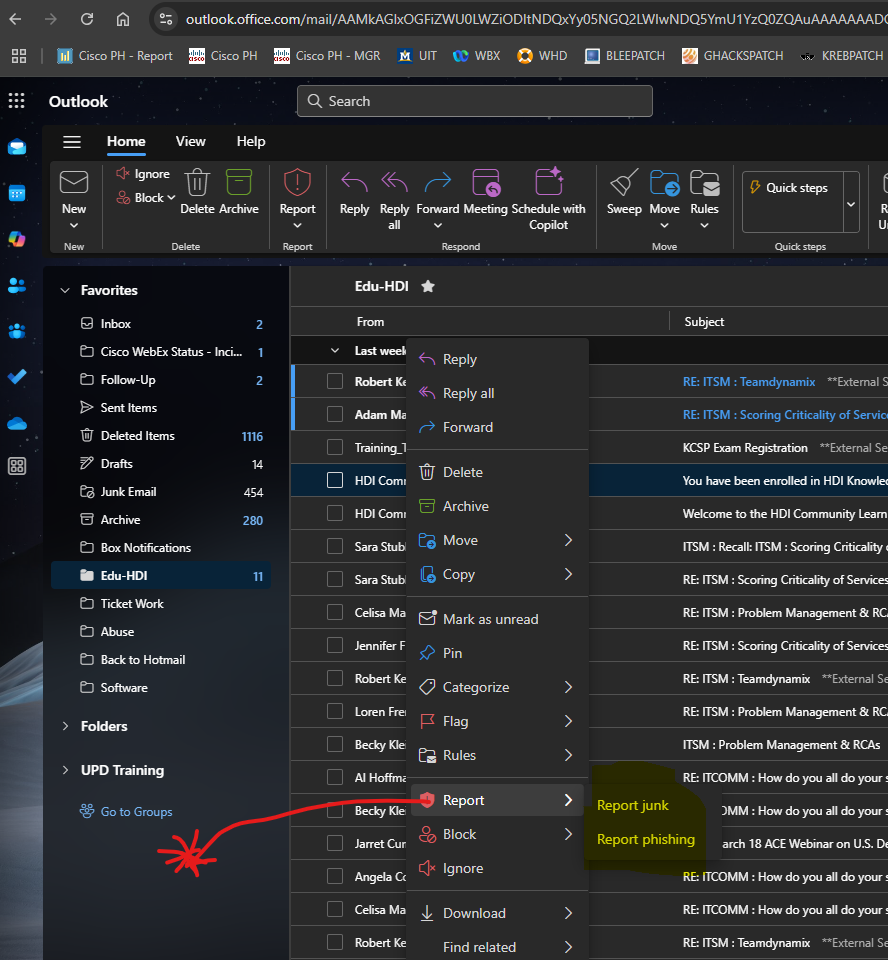
- In the top left corner, you will see the Red Shield withthe word Report.
- Click on the downward chevron
- click on "Report Phishing"
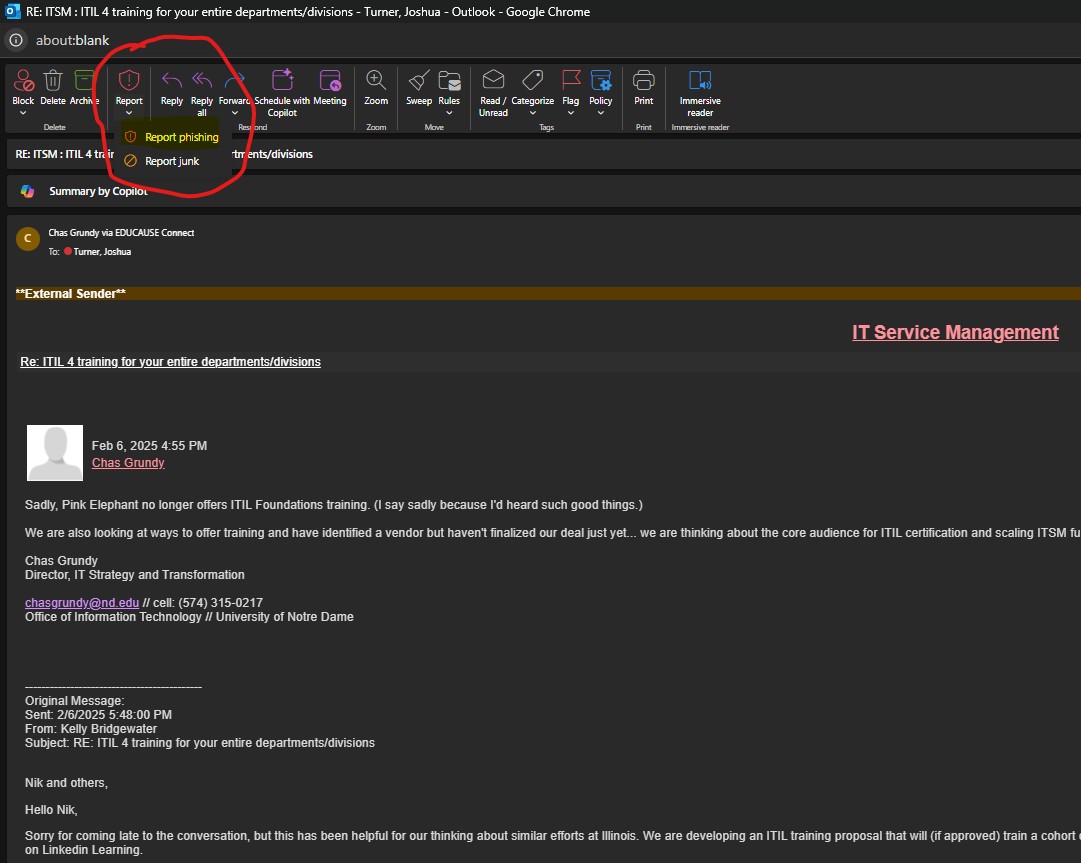
Without Opening Email
- If you can identify that the email is Phishing, without opening it, you can report
it using this process.
- Right Click on the row of the Phishing email.
- Look for the work REPORT with a Shield to its left.
- Click on this and report it as Phishing.
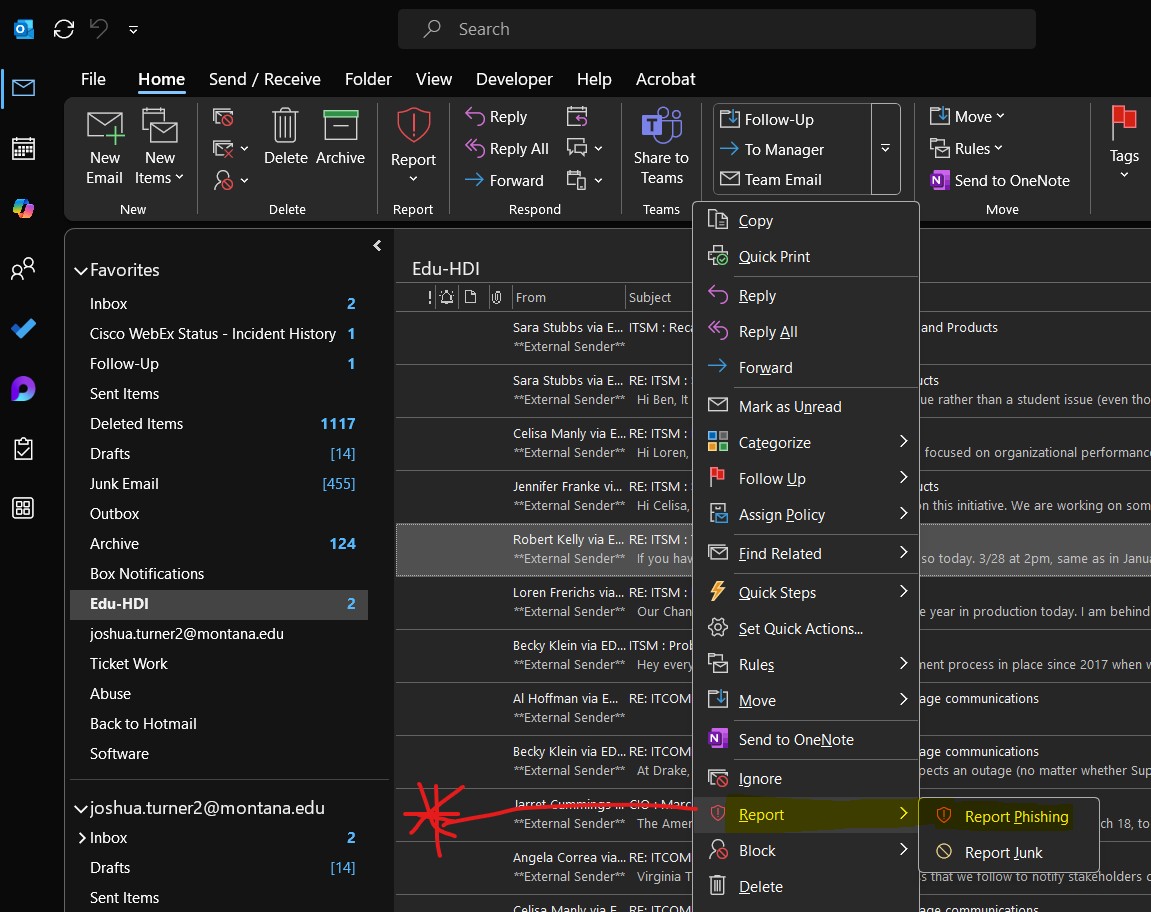
Email Is Opened / Inside the Email
- Click on the email message you would like to report.
- Click the Outlook Report button, in the top left corner of the email you want to report.
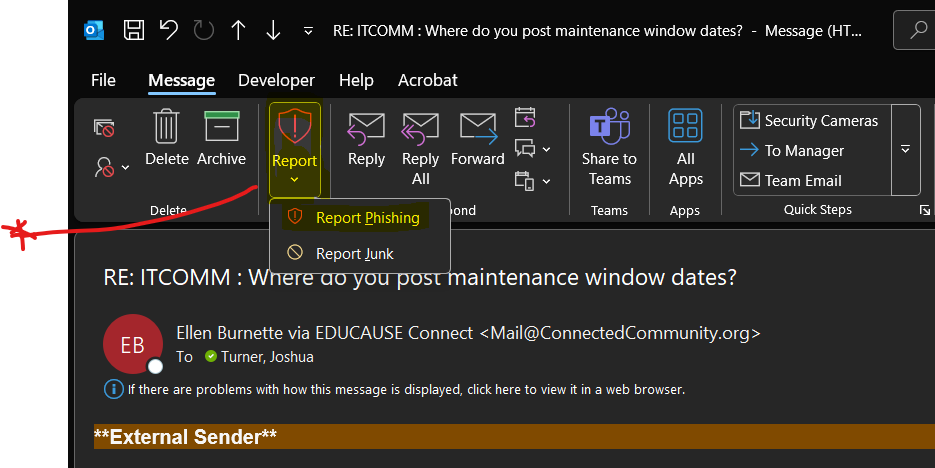
- You will receieve a pop-up windown with the message "Phishing messages are designed to obtain your personal information by impersonating
popular brands or including malicious links in the body of a message."

- Click the Outlook Report button, to report the message
- You will then see a banner appear in the top of the email that you report
-

Without Opening Email
- If you can identify that the email is Phishing, without opening it, you can report
it using this process.
- Right Click on the row of the Phishing email.
- Look for the work REPORT with a Shield to its left.
- Click on this and report it as Phishing.
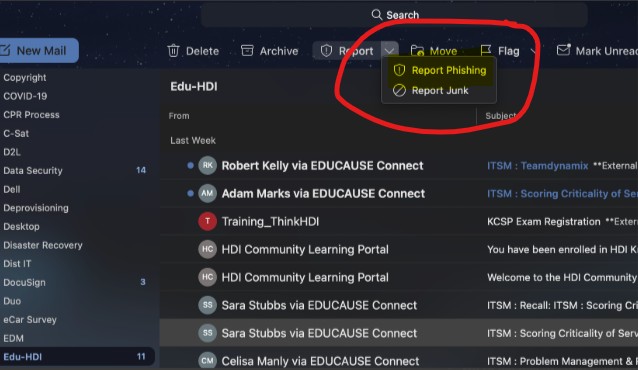
Email Is Opened / Inside the Email
- Open your Outlook application.
- Click on the email message you would like to report.
- Click the Phish Alert Report button, in the top right corner of the email you want to report.

- You will receive a pop-up window with the message "Phishing messages are designed to obtain your personal information by impersonating popular brands or including malicious links in the body of a message."
- Click the blue Report Button, to report the message
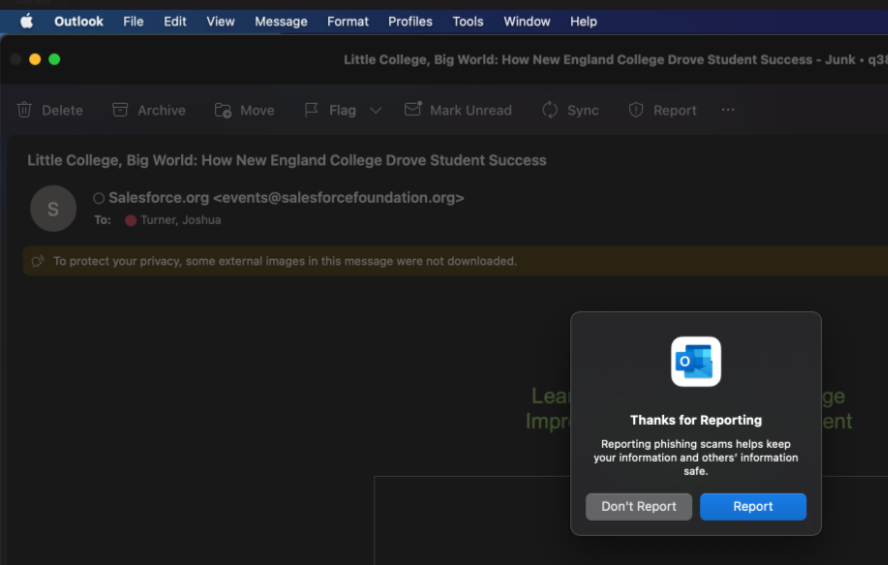
If you are not sure if the email is phishing, and have questions about its legitimacy, forward the email to phishing@montana.edu.
More information
Visit Stay Safe Online's Spam and Phishing section for more information on how to stay safe online and protect your personal information.
