Cisco Secure Client for Linux
Follow the instructions below to download, install and connect the Secure Client on your Linux computer.
Instructions
Download:
- Go to https://www.montana.edu/software.
Locate the Cisco Secure Client section. - Click box next to I accept Software Terms of Use.
- Click the Secure Client (4.4) download link for Linux.
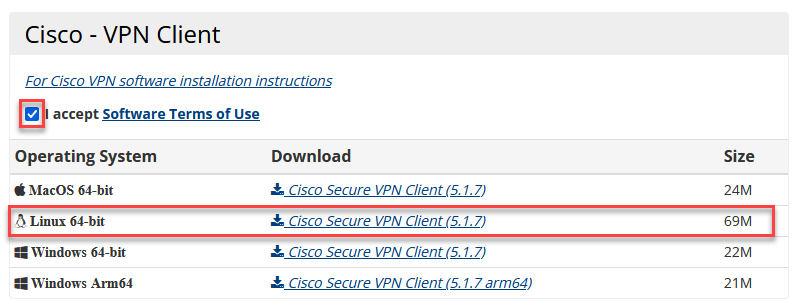
The installer file downloads. Follow prompts to install.
Connection settings:
- Server address: https://vpn.msu.montana.edu
- Group: MSU-Employee-VPN (or appropriate group to your role at MSU, i.e. MSU-Student-VPN)
- Username: NetID
- Password: NetID Password
