Jupyter
Logging in
-
To access a web-based Jupyter environment running on Tempest, follow the instructions below:
-
Navigate to the Tempest web access login page
-
Enter your NetID and Password to sign in to Tempest
-
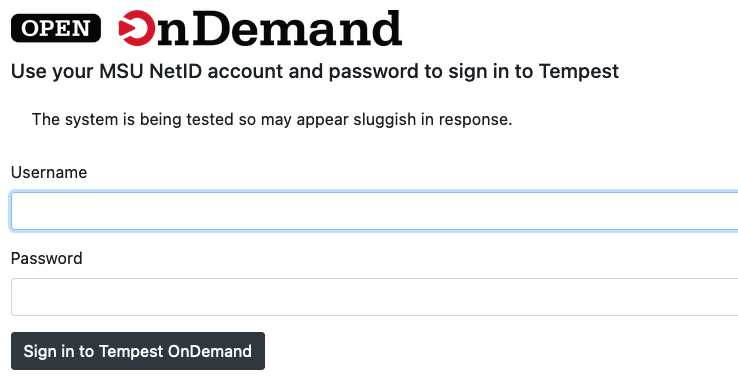
Starting a Jupyter session
- Select Interactive Apps > Jupyter on Tempest from the top menu
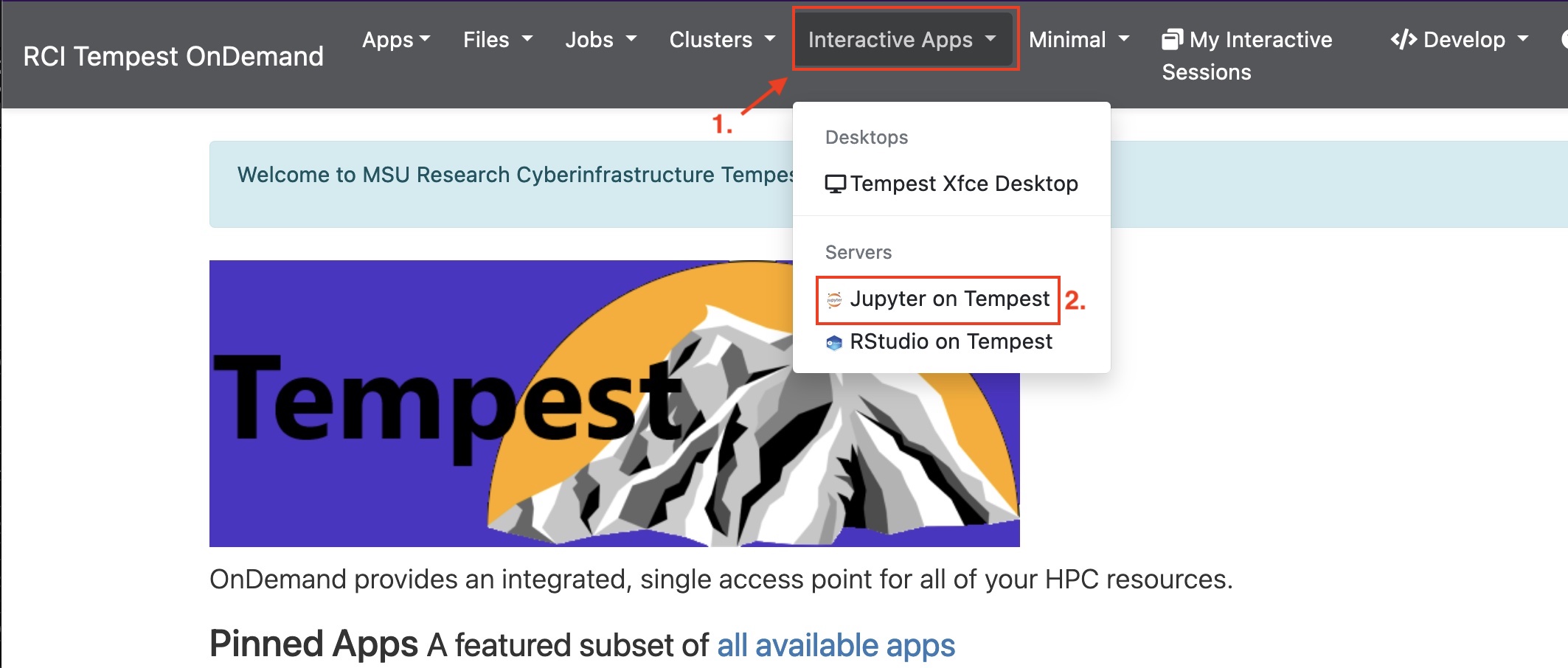
- Allocate the appropriate resources for your Jupyter session
- Select the appropriate account.
- For unsafe sessions, select "group-<group_name>"
- For priority sessions, select "priority-<group_name>"
- Select the appropriate partition.
- For unsafe sessions, select "unsafe"
- For priority sessions, select "priority"
- Note: Account and partition must match. Unsafe sessions must run on the unsafe partition, and priority jobs must run on the priority partition.
- Allocate compute resources
- Note: Smaller resource requests will generally launch faster
- Launch the interactive Jupyter session
- Select the appropriate account.

- Once your session has launched, enter the session by clicking "Connect to Jupyter:
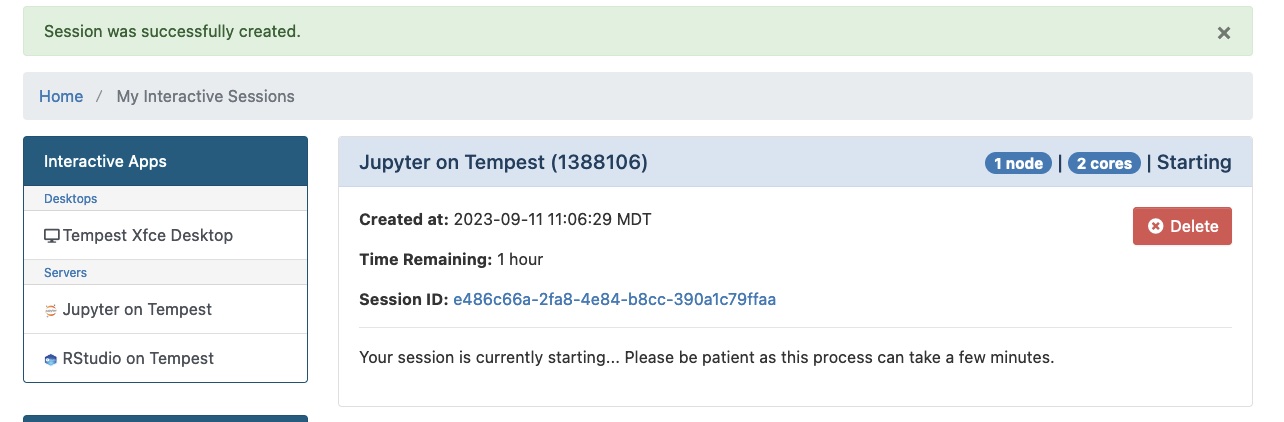

- You are now in an interactive Jupyter notebook. Your display should look like this:
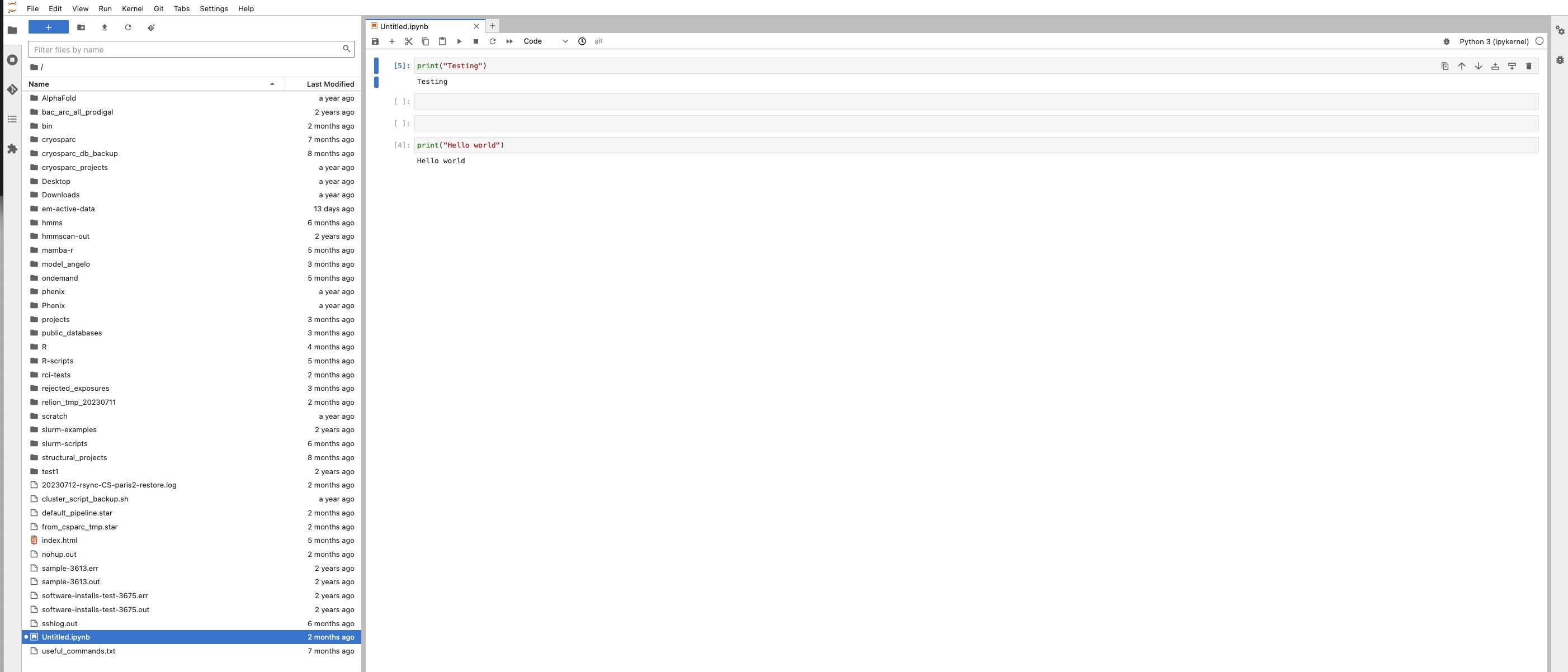
- Before your session expires, be sure to save it:
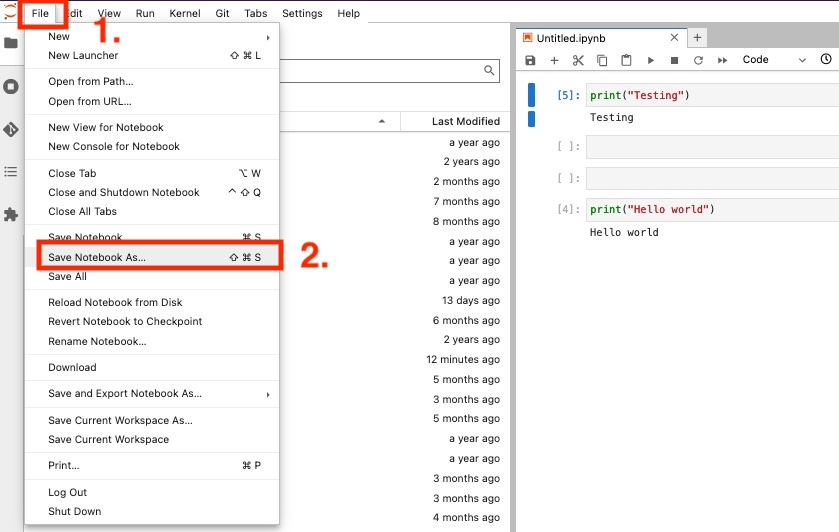
Please reach out to tempest-support@msu.montana.edu with any questions.
