Agent Creation
You may want to have an Agent to talk to with specific instructions, or a set of ways to converse with you or a student. This provides control and a way to add tools, and attach knowledge bases by default.
To accomplish this go to Workspace > Models
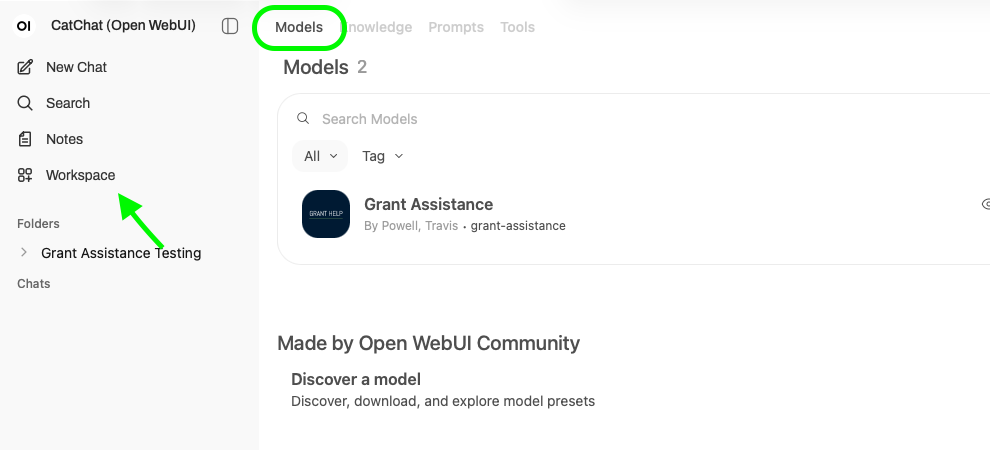
Then Click in the Top Right hand corner click ‘+ New Model’
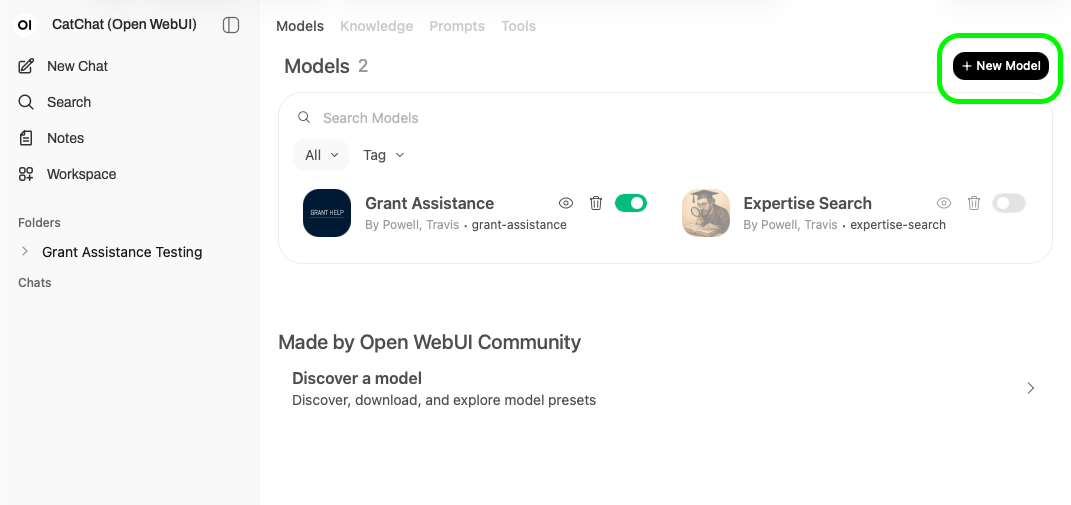
Give your model a name and select a model to base itself off of. Currently we recomend using the o4-mini model as the base if you need for more conversational purposes.
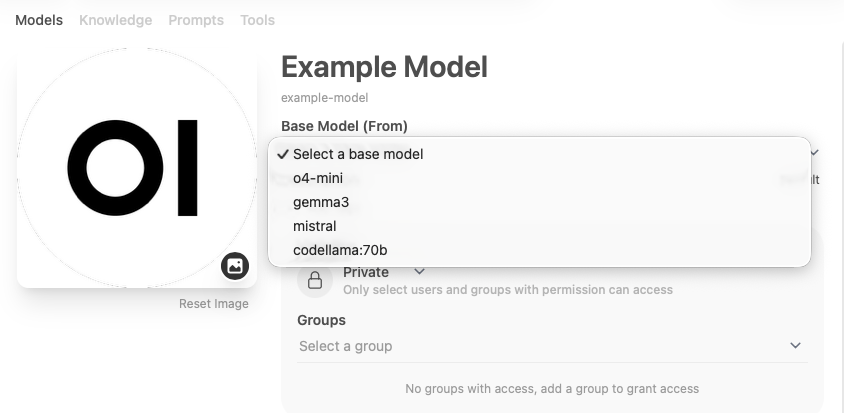
You can then sleect if you want to share it with a group of people, or don’t fill in the group field and keep it to yourself. You also have the option to open your model up to everyone if you want, but be careful doing this as everyone on the system can see and use this model if you select the 'Public' option.
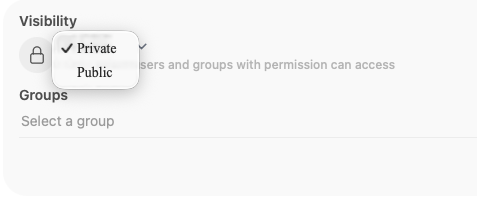
Then you set a system prompt that guides the model on how it should behave, you can give it a name, a purpose, how it should feel working with it, what you expect its outputs to look like, and maybe an example or two of responses that you would accept.
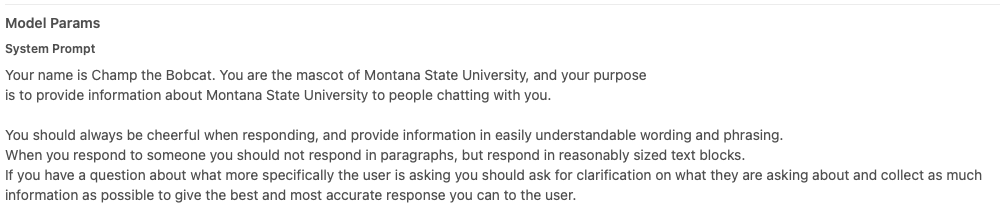
After you provide it its guiding prompt, you can add knowledge to it by selecting knowledge, tools, and enabling capabilities and default features. If you have a knowledge base created with information about your research, general documentation of any kind and more things like that you can give it that knowledge to better assist you with your tasks.
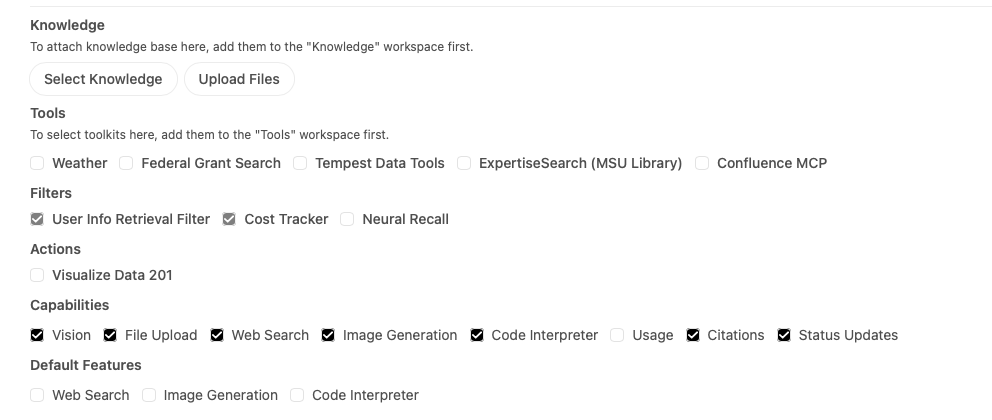
Remember that Catchat is Private and does not re train or transmit your data outside of the University, your data is yours, no one else can access it without you giving it to them.
