Enroll your Mac or iMac
- go to Enroll your Mac in Jamf
- select the your department or generic link. (Do not close this tab. You will use it
later in following steps)
- Click Continue to download and install the CA Certificate
- On your device, click Continue
- Click Install
- Close the Profiles window once you see the CA Certificate in the User Profiles section
- Return back to your tab for montanabzn.jamfcloud.com/enroll
- Click Continue
- Click Keep MDM Profiles mobile configuration and install.
- On your device, click Install (Are you sure you want to install "MDM Profiles"?
- Click Install again (Another are you sure you want to install "MDM Profiles"? box)
- You will be asked for Administrative login to complete this installation.
- You should see 6 device profiles installed
- Once the Self Service app displays, you are complete.
Return to UIT Jamf homepage
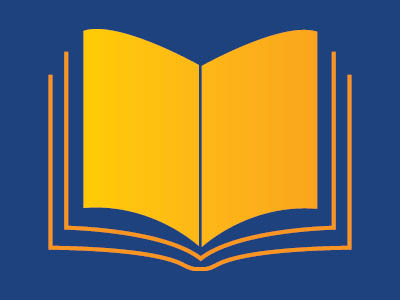 PDF with step by step instructions
PDF with step by step instructions