Formatting Self-Check
Before You Check
Before you get started, you’ll need to ensure your paper has been written in the Master Template 2021. Please open your paper and look for the following things:
- Under the Home tab, located the Styles Panes. Do you see Ch Title, First Level, Second Level listed? If yes, then you can move to the next step.
- If you don’t see Ch Title, First Level, Second Level listed in the Styles Panes, then that means your paper is not written in the Master Template. If no, then you need to download the Master Template and move your content over to the template.
Begin Your Formatting Self-Check
You’ll do a formatting check for each of the sections and/or pages. If you’re curious what the self-check process looks like, please watch this video.
Title Page
You can choose to follow these step-by-step written instructions and/orwatch theembeddedvideowalking through each stepfor the title page.
- On the Home tab click on the Show/Hide(¶)symbol. This will show you all the places you have a page break, a section break, too many spaces, or where you clicked enter/return.
- In the header, make sure there is no page number. If there is, you’ll need to remove the page number from this page. It also means that you probably didn’t properly add section breaks throughout your paper.
- Is your paper title 2 lines or 3 lines in length?
- 2 lines:Click anywhere in your title, go to Layout, and make sure that under Spacing you have 48 pt in before and 0 pt in after.
- 3 lines:Click anywhere in your title, go to Layout, and make sure that under Spacing you have 30 pt in before and 0 pt in after.
- Is your title in ALL CAPS? If not, please highlight it, go to Format, choose Change Case, and choose UPPERCASE.
- Click on the word “by”. Now go to Layout and make sure that your Spacing for before is 24 pt and 0 pt for after.
- Change the work “thesis” to “professional paper". Click on “professional paper,” go to Layout and make sure that your Spacing for this sentence is 84 pt for before and 0 pt for after. The sentence should also be single spaced.
- Click on the word “of".Now go to Layout and make sure that your Spacing for before is 24 pt and 12 pt for after.
- Click on MONTANA STATE UNIVERSITY. Now go to Layout and make sure that your Spacing for before is 42 pt. and that the line is single spaced.
- Click on “[Insert date]” Now go to Layout and make sure that your Spacing for before is 30 pt.
- Put your cursor at the end of the date. Now go to Insert and click Page Break. **Do not click enter/return instead of using a Page Break**
- Save your document so you don’t lose any of your work!
Copyright
- The copyright page should not contain page numbers. If there are page numbers, please remove them.
- Click on “©COPYRIGHT” Go to Layout and make sure that the Spacing for before is 96 pt. If the text is still at the top when you change the spacing to 96 pt, put your cursor in front of the word and click enter/return. It should move down the page.
- If the text on this page is not double spaced, highlight all the text and choose command 2 or control 2 to double space the text.
- Put your cursor after the word “Reserved”. Add a section break. This section break will allow you to put roman numerals on the next pages.
Dedication/Acknowledgements
You can include:
- A dedication page AND an acknowledgements page
- Only a dedication page
- Only an acknowledgments page
- Neither page
Dedication
- Your paragraph should be Align Left. If it’s not Align Left, go to Home and click Align Left. It is next to Centered.
- The first sentence in every paragraph should be indented.
- The text on the dedication page should be single spaced. If it is not single spaced, highlight the text and click command 1 or control 1 on your keyboard.
- The dedication should be no more than one page in length.
- At the end of the page, there should be a Page Break.If there isn’t, go to Insert and click Page Break. **Do not click enter/return instead of using a Page Break**
- The dedication page should begin your use of roman numerals. The roman numeral for the first page should be ii.
Acknowledgements
- Your paragraph should be Align Left. If it’s not Align Left, go to Home and click Align Left. It is next to Centered.
- The first sentence in every paragraph should be indented.
- The text on the acknowledgments page should be double spaced. If it is not double spaced, highlight the text and click command 2 or control 2 on your keyboard.
- The acknowledgements should be no more than one page in length.
- At the end of the page, there should be a Page Break.If there isn’t, go to Insert and click Page Break. **Do not click enter/return instead of using a Page Break**
- The dedication page should begin your use of roman numerals. The roman numeral for the first page should be ii if there is no dedication page. If there is a dedication page, the roman numeral should be iii.
Table of Contents
- Check to make sure the roman numeral on this page is one of the following: ii or iii or iv.
- Is your title of TABLE OF CONTENTS in uppercase? If not, highlight the text, go to Home, choose Ch Title from the Styles pane.
- Are all the chapter titles in uppercase? For example, all these titles should be written
in uppercase letters. If they are not, highlight the text, go to Format, choose Change Case, and choose UPPERCASE:
- INTRODUCTION AND BACKGROUND
- CONCEPTUAL FRAMEWORK
- METHODOLOGY
- DATA ANALYSIS
- CLAIM EVIDENCE AND REASONING
- Do you have an enter/return after each of the chapter titles? If not, put your cursor behind each chapter title and click enter/return on your keyboard.
- Do you have four spaces at the beginning of each of your First Level headings under your chapter titles? If not, put your cursor before your First Level headings and click the space bar four times. If you have show/hide on, you’ll see the four spaces appear.
- Are your First Level headings written in Title Case? For example, the first level heading under INTRODUCTION AND BACKGROUND should look like this Context of the Study. All words that are four letters and over should be capitalized!
- Are your Second Level headings indented? If not, put your cursor in front of the title and click tab on your keyboard.
- Are your Second Level headings written in Title Case? If not, capitalize all first letters of words that are four letters or more
- If you have Third Level headings, did you do two full indents and write the words in Title Case?
- Is REFERENCES CITED flush left and in all capital letters?
- Is APPENDICES flush left and in all capital letters? Did you click enter/return at the end of the word?
- Did you put one full indent before each appendix title?
- Did you write the appendix title in uppercase letters and put the name of the appendix in Title Case? Example: APPENDIX A: Title Case
- Is the list of appendix titles single spaced? You’ll use single spacing for each Appendix listed.
- If your table of contents is too long for just one page, did you start the next page with TABLE OF CONTENTS CONTINUED at the top center of the next page?
- Did you add a page break at the end of the table of contents?
- Does the text you have written on your Table of Contents page, match the following?
-
- INTRODUCTION AND BACKGROUND
-
-
- First Level heading: Context of the Study
-
-
-
- First Level heading: Focus Statement/Question
-
-
- CONCEPTUAL FRAMEWORK
-
-
- First Level heading: Up to 5-6 headings based on the theme titles from the literature
-
-
- METHODOLOGY
-
-
- First Level heading: Demographics
-
-
-
- First Level heading: Treatment
- First Level heading: Data Collection and Analysis Strategies
-
-
- DATA ANALYSIS
-
-
- First Level heading: Results
-
-
- CLAIM EVIDENCE AND REASONING
-
-
- First Level heading: Claims From the Study
- First Level heading: Value of the Study and Consideration for Future Research
- First Level heading: Impact of Action Research on the Author
-
List of Tables
- Check to make sure the roman numeral appears in the header of this page.
- Is your title LIST OF TABLES in uppercase? If not, highlight the text, go to Home, choose Ch Title from the Styles pane.
- Is the word “Table”flush left?
- Is the word “Page” flush right in the same line as the word “Table"?
- Did you use Word’s numbering for your list of tables? If not, put your cursor in front of your first title, go to Home, and click the 1, 2, 3 numbering symbol. This will ensure that your spacing for your list is correct.
- Are your table titles in Title Case? For example, do they look like this? 1. Table
Name
- Tip: Keep Table titles short! If they are longer than ¾ across the page, different rules apply.
- Did you add a page break at the end of this page?
List of Figures
- Check to make sure the roman numeral appears in the header of this page.
- Is your title LIST OF FIGURES in uppercase? If not, highlight the text, go to Home, choose Ch Title from the Styles pane.
- Is the word “Figure”flush left?
- Is the word “Page” flush right in the same line as the word “Figure”?
- Did you use Word’s numbering for your list of tables? If not, put your cursor in front of your first title, go to Home, and click the 1, 2, 3 numbering symbol. This will ensure that your spacing for your list is correct.
- Are your figure titles in Title Case? For example, do they look like this? 1. Figure
Name
- Tip: Keep Figure titles short! If they are longer than ¾ across the page, different rules apply.
- Did you add a page break at the end of this page?
Abstract
- Check to make sure the roman numeral appears in the header of this page.
- Is your title ABSTRACT in uppercase? If not, highlight the text, go to Home, choose Ch Title from the Styles pane.
- Did you put one full indent on the first line of your paragraph?
- Is your abstract paragraph single spaced and no more than 350 words in length?
- Does your abstract contain the following elements: (1) statement of the problem, (2) procedure or methods, (3) results, and (4) conclusions?
- Did you add a section break at the end of the page? This section break will allow you to add new page numbers (1, 2, 3, etc.) to the next page. If you’re having trouble with page numbers, it’s likely that you messed up section or page breaks on the previous pages.
Chapters
**You’ll follow these steps for each of your chapters. You have five chapters in total!**
- Check to make the page numbers in the chapter start with (1, 2, 3…) instead of roman numerals. If they are still roman numerals, that means you did not add a section break to the abstract page.
- Is your chapter title in all capital letters?If not, highlight the text, go to Home, choose Ch Title from the Styles pane. It will look like this CHAPTER TITLE.
- Is there an extra space (enter/return) above the chapter title? If so, delete it. Sometimes this happens after doing a page break on the previous page.
- First Level Headings: In this chapter, have you used the First Level style for all your first level headings? You’ll want to check each one to ensure they are centered, underlined, and in Title Case. If they aren’t, click anywhere in the heading, go to Home, and choose First Level from the styles pane.
- Second Level Headings: In this chapter, have you used the Second Level style for all your second level headings? You’ll want to check each one to ensure they are flush left, underlined, and in Title Case. If they aren’t, click anywhere in the heading, go to Home, and choose Second Level from the styles pane.
- Third Level Headings: In this chapter, have you used the Third Level style for all your third level headings? You’ll want to check each one to ensure they are one full indent, underlined, and have a period at the end. All text immediately starts after the period.
- Do you have a page break at the end of the chapter? If not, add one.
Focus Question/Statement
- Does your focus question/statement formatting look like this? If not, follow these
next steps:
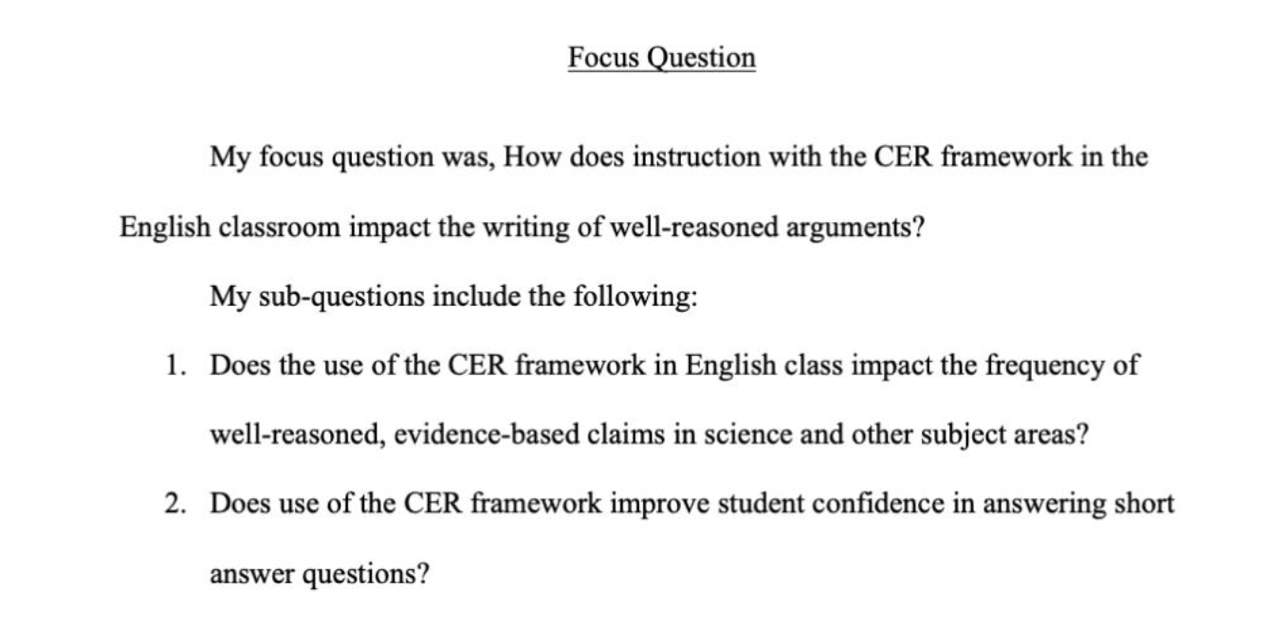
- Indent and type the following text: My focus question was, [Insert research question].
- Click enter/return to move lines, then indent. Type the following text: My sub-questions include the following:
- Click enter/return, then go to Home and choose the numbering feature. The # 1 should appear.
- Type your next research question.
- Type your next research question.
Block Quotes
- Block quotes are those quotes that are span four lines or more. If you have a quote that goes four lines, follow these steps:
-
- Click enter/return before the quote. Click enter/return after the quote. We want to ensure it is separated from the other text.
-
- Next, highlight the text, go to Home, and choose Long Quote from the styles pane.
- This should justify the text on, meaning indenting it on the left, right, and single spacing it.
Figure Captions
- We’re going to look at every figure and figure caption in your paper.
- Are your Figures in numerical order throughout the paper? It should go from Figure 1 to Figure 2 to Figure 3 etc.
- Do all the sample sizes follow this format?
- UseNwhen you are talking about your entire sample.It will look like this(N=##).
- Usenwhen you are talking about a subset of your sample.It will look like this(n=##).
- Please note, the N or n are the only parts of the sample size that are italicized.
- Are all your figure captions below your figures? If not, highlight the caption, go to Home, and choose Caption Below from the styles pane.
- Do all your Figure Captions follow this format?
- Figure #. A screenshot of the format styles,(N=19).
- Figure #. An image of a graph,(n=10).
- Please do not italicize Figure #.
- Your figure title should be in Sentence case, meaning the only letters that are capitalized are the first in the sentence or the letter after a colon.
- Is your figure within the page margins? If not, resize it.
- Did you add alternative text to your figure? Alternative text allows for a screen reader to read the text for someone who can’t see the figure. If no, please right click on the figure and choose alt text. Add 1-2 sentences describing in detail the figure. What information would you need if you couldn’t see your figure? **Same applies for all images in your paper**
- If your figure goes across pages, put a page break before the figure so the figure and title are on the same page.
Table Captions
- We’re going to look at every table and table caption in your paper.
- Are your Tables in numerical order throughout the paper? It should go from Table 1 to Table 2 to Table 3 etc.
- Do all the sample sizes follow this format?
- Use N when you are talking about your entire sample. It will look like this (N=##).
- Use n when you are talking about a subset of your sample. It will look like this (n=##).
- Please note, the N or n are the only parts of the sample size that are italicized.
- Are all your Table captions above the table? If not, highlight the table caption, go to Home, choose caption above from the styles pane.
- Do all your Table Captions follow this format?
- Table #. Data triangulation matrix.
- Please do not italicize Table #.
- Your table title should be in Sentence case, meaning the only letters that are capitalized are the first in the sentence or the letter after a colon.
- Is your table within the page margins? If not, resize it.
- If your table goes across pages, put a page break before the table so the table and title are on the same page. If it can’t fit on one page, you’ll need to make sure all table column headings are at the top of the table on the second page.
References Cited
- Is REFERENCES CITED on its own page? If not, make sure you put a page break after your Claim, Evidence, and Reasoning section.
- Is REFERENCES CITED centered and in the middle of the page? If not, put your cursor before the word references, go to Layout and put 180 pt spacing in before and 0 pt spacing after. If after you do this the words don’t move, put your cursor before the word references and click enter/return on your keyboard.
- Did you add a page break after REFERENCES CITED?
- Your references should start on the next page. You will not include a title at the top of this page.
- Are your references single spaced with a double space between references?
- If a reference goes on to the second line, did you include a word hanging indentation on the second line? If not, you’ll do this by putting your cursor in front of the first word on the second line and hitting command+t or control+t on your keyboard.
- At the end of this section, do you have a page break? If not, add one.
Reference Formatting
| Question | Answer | Resource |
|---|---|---|
| How many authors do I need to include? | Include the names of up to 20 authors for references who have 20+ authors. | 1:00 in this video |
| How should DOIs be formatted? | All DOIs in references should be written as URLs. | 1:08 in this video |
|
Do I include retrieved from in front of URLs in my references?
|
No, this is no longer necessary. Just add the URL. | 1:18 in this video |
|
Where should I go to make sure my
reference formatting is correct?
|
Check out this APA Cheatsheet and use it to ensure your reference formatting is correct. Click on “References Cited” in the document to get started! | APA Cheatsheet |
Appendices
- Is APPENDICES on its own page? If not, make sure you put a page break after your References page.
- Is APPENDICES centered and in the middle of the page? If not, put your cursor before the word appendices, go to Layout and put 180 pt spacing in before and 0 pt spacing after. If after you do this the words don’t move, put your cursor before the word appendices and click enter/return on your keyboard.
- Did you add a page break after APPENDICES?
- Your first appendix should appear on the next page.Within the document, all appendices appear in alphabetical order.
- Is APPENDIX A underlined, centered, and in the middle of the page? If not, you’ll need to put your cursor on APPENDIX A, go to Layout, and put 180 pt spacing before and 0 pt spacing If the text doesn’t move, put your cursor in front of the word and click enter/return on your keyboard.
- Did you click enter/return after APPENDIX A so you can type the title of your appendix? If not, do this.
- Did you add an APPENDIX TITLE and is it in all capital letters? If not, highlight it, go to Format, choose Change case, and choose uppercase.
- Are the words on this page triple spaced? If not, highlight the words, go to Format, choose Paragraph, and choose multiple under line spacing, then put 3 after At:
- Did you add a page break after the appendix title?
- Repeat these checks for all Appendices!
Parenthetical and In-Text Citations
- Did you check the formatting of all parenthetical and in-text citations?
- Here are things you need to watch for:
- One Author
- First citation (FC) in-text citation: Walker (2007)
- FC and subsequent parenthetical citations: (Walker, 2007)
- Two Authors
- FC in-text: Walker and Allen (2004)
- FC and subsequent parenthetical citations: (Walker & Allen, 2004)
- Three or More Authors
- FC in-text: Bradley et al. (1999)
- SC in-text: Bradley et al. (1999)
- FC Parenthetical (Bradley et al., 1999)
- SC Parenthetical (Bradley et al., 1999)
- One Author
- If you need further support with parenthetical and in-text citations, please check out this APA cheatsheet.
Accessibility
- Did you check the accessibility of your paper? If not, follow these steps:
-
- Go to Review.
- Click on Check Accessibility.
- A window on the right will pop-up to let you know what accessibility issues exist.
- We are looking to make sure that all images and figures have alternative text. If you haveimages or figureswithout alternative text, you’ll need to add it. **This includes in your Appendices!**
