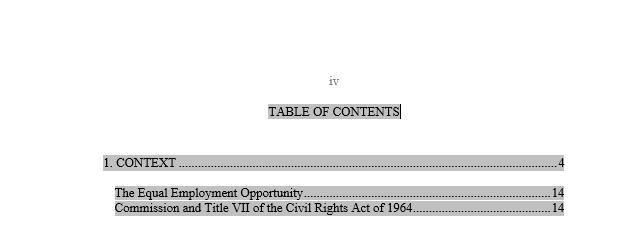How to Create an Automatic Table of Contents
By creating an automatic Table of Contents (TOC) in Word, the document will automatically update the page numbers for chapter titles and headings.
This short tutorial from Microsoft is helpful in creating a custom automatic TOC.
For our advice in creating an automatic TOC, follow the directions below:
- If you have not already done so, set the styles for your chapter titles and headings.
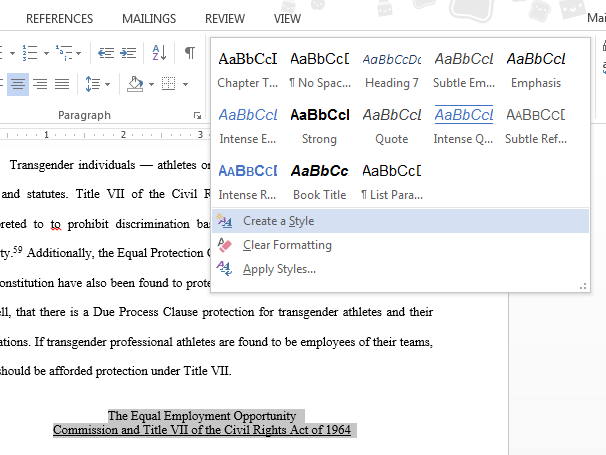
- Name your styles. Note: if you are using The Graduate School's Word Templates, the
styles are named already.
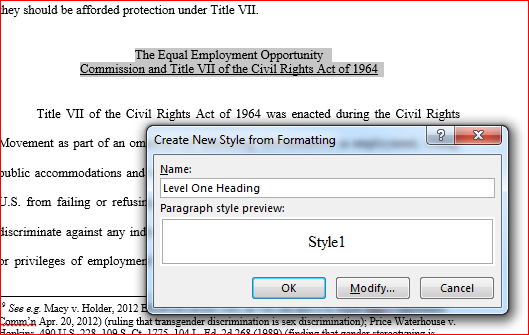
- After you have created and applied the styles, you can create a custom TOC. On the
References tab, click Table of Contents > Custom Table of Contents.
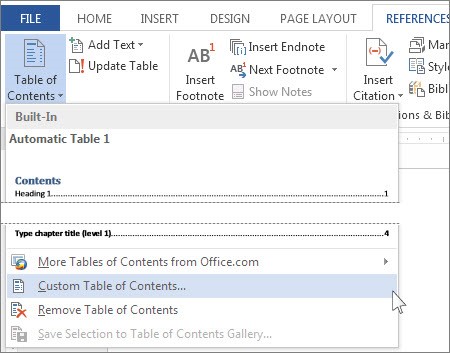
- Adjust your font, font size, and spacing using the Options and Modify buttons. You
can also adjust the paragraph settings when you are back on the main part of the document.
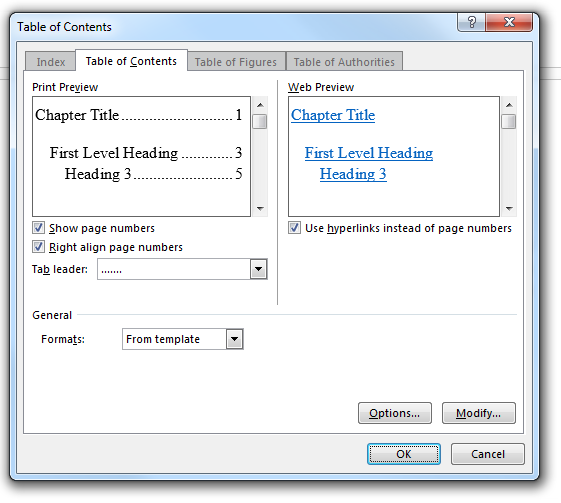
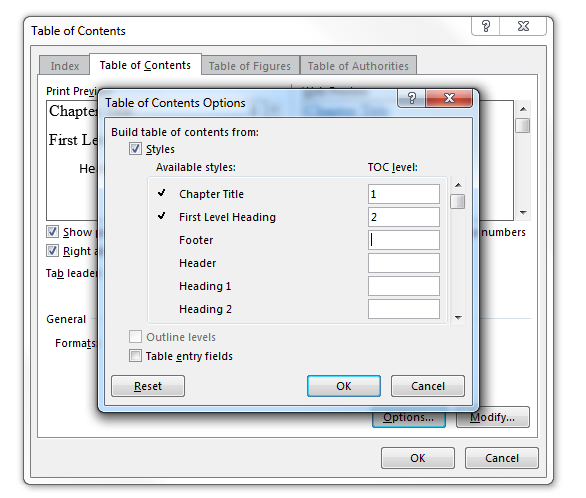
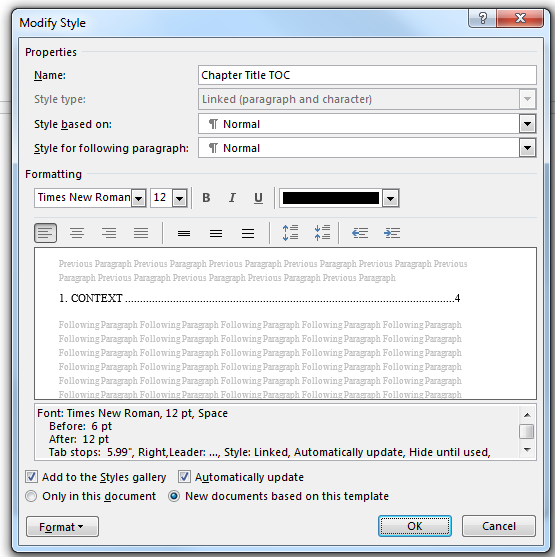
- Add chapter title numbers if they aren't already included in your TOC.