How to Edit Document Properties
Editing document properties creates additional data about the details of a file. This helps with organization and identification of files based on their properties.
It is also necessary to set the document properties to ensure that a document is accessible.
How to Name Your File
For your document, save it using your last name, followed by the first word (or first couple of words if the first word is "the") of your Title, and the year. The words should all separated with hyphens and no caps: "last-name-first-word(s)-year.pdf".
Examples:
- smith-methods-2023.pdf
- miller-the-growth-2024.pdf
- doe-williams-calculating-2024.pdf (Example of hyphenated last name)
Instructions for Microsoft Word
Once your formatting is approved and you are ready to submit your final draft, be sure to check that your Document Properties are set, as outlined below.
- In a Word document, navigate to File > Info.
- Properties are on the right side of the page.
- Add your document's title to the title field and make sure you are listed as the author and last person to modify the document.
- Right click on any authors you want to remove and select "Remove Person."
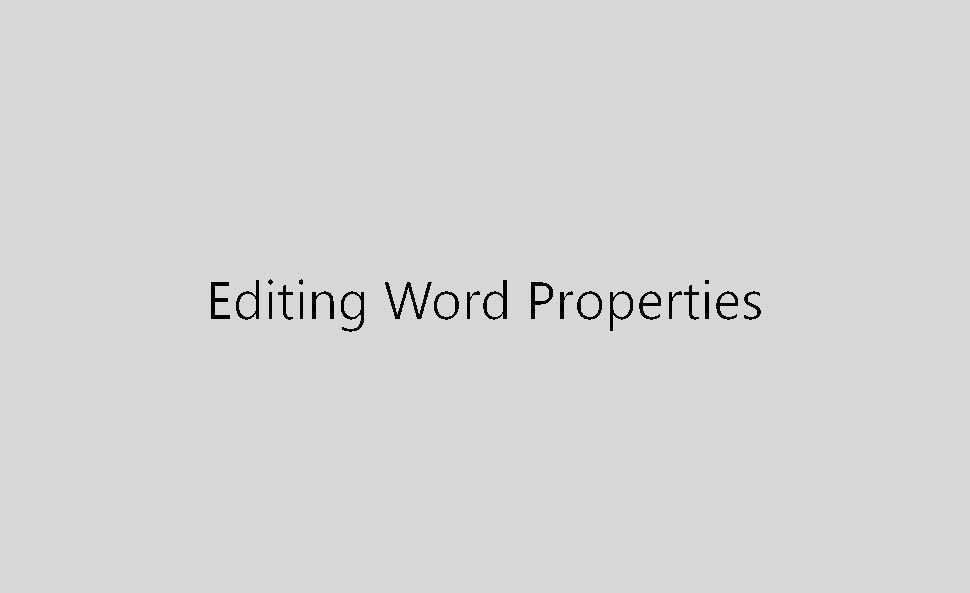
Instructions for Adobe PDF
Once your formatting is approved and you are ready to submit your final draft, be sure to check that your Document Properties are set, as outlined below.
- With an Adobe PDF open, navigate to File > Properties.
- Add the title of your ETD and your name.
- Optional: add the same keywords you'll include when you turn in your final draft of your ETD.
- Click on the Initial View tab and set the Window Option to show Document Title instead of File Name.
- Click on the Advanced Tab and set the language to English.
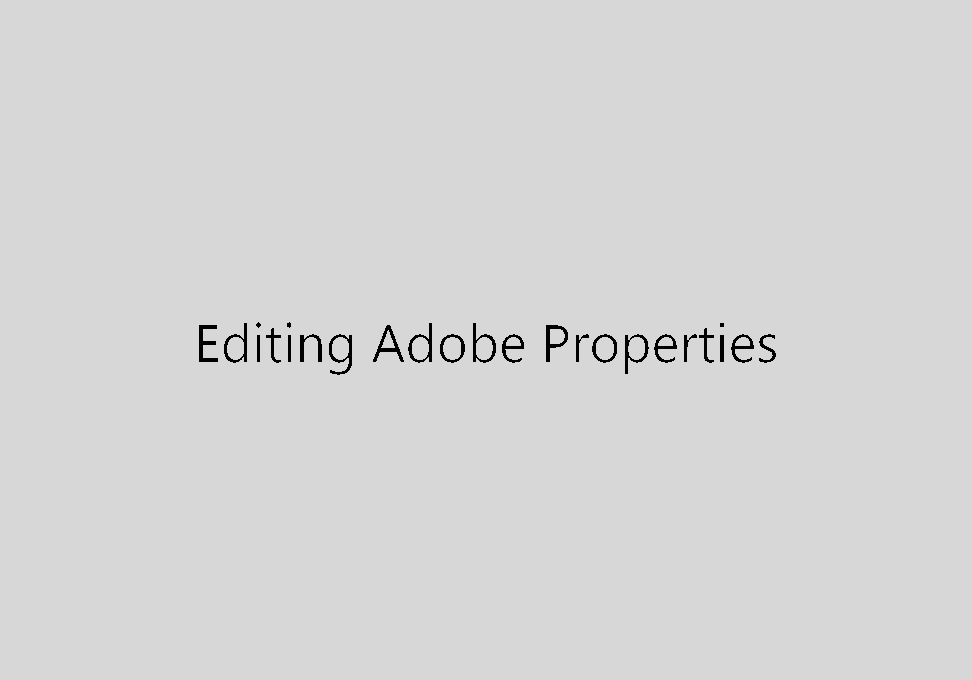
Other Resources
For additional help on adjusting document properties, visit the following websites:
