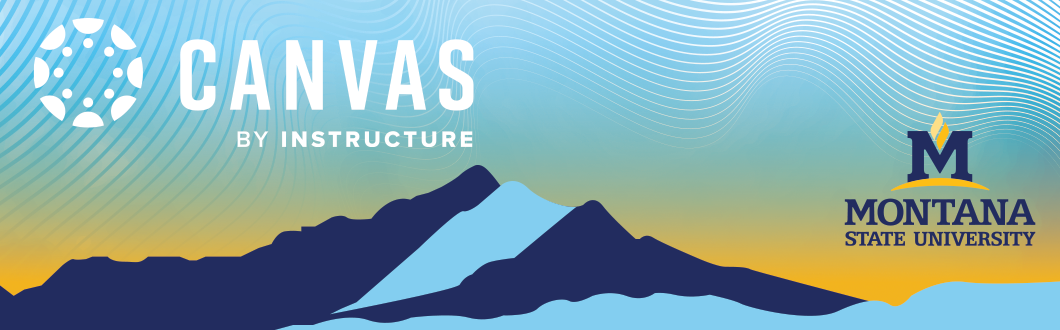Update Your MSU-Branded Homepage
This tutorial will guide you through the steps of updating your MSU-Branded Homepage.
Don't know how to login to Canvas? Learn how to login.Login to Canvas
Navigate to your Course
- From your Canvas dashboard, select the desired course by clicking on the course card.
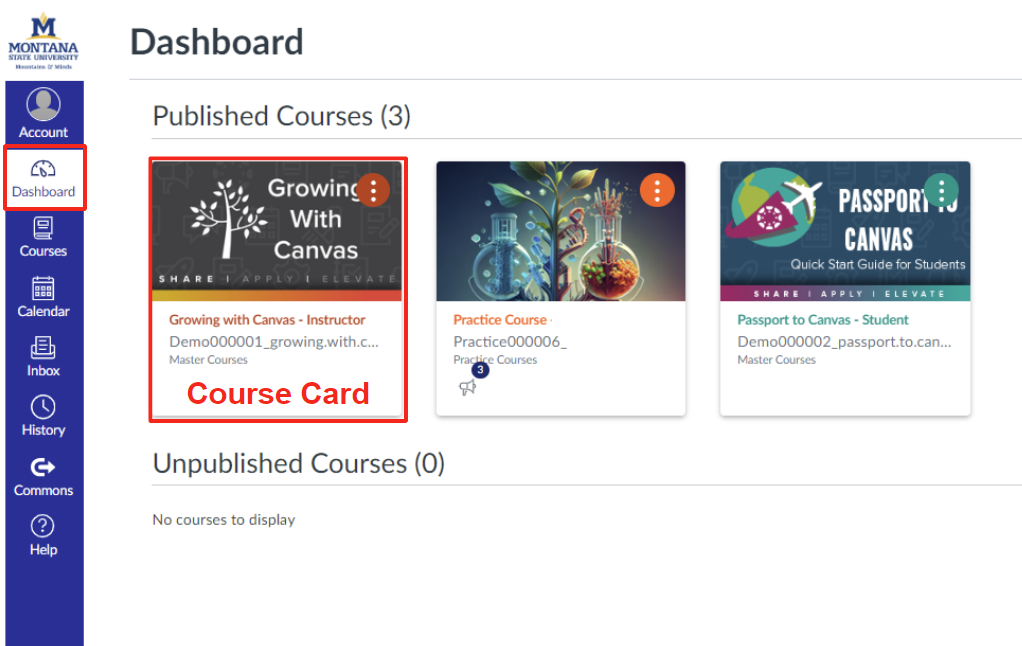
Update and Personalize the Homepage
- Click Edit in the upper right-hand corner to update your course Homepage.
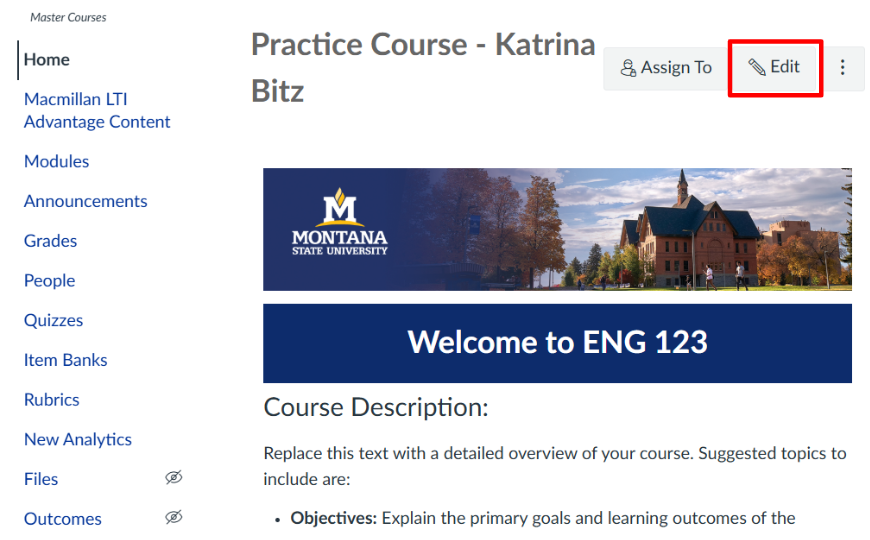
2. Under the welcome section, please update the Course Name/Number, Course Description, Course Time & Location, and Instructor Info & Office Hours. There are recommended elements listed under each section; however, please feel free to modify them.
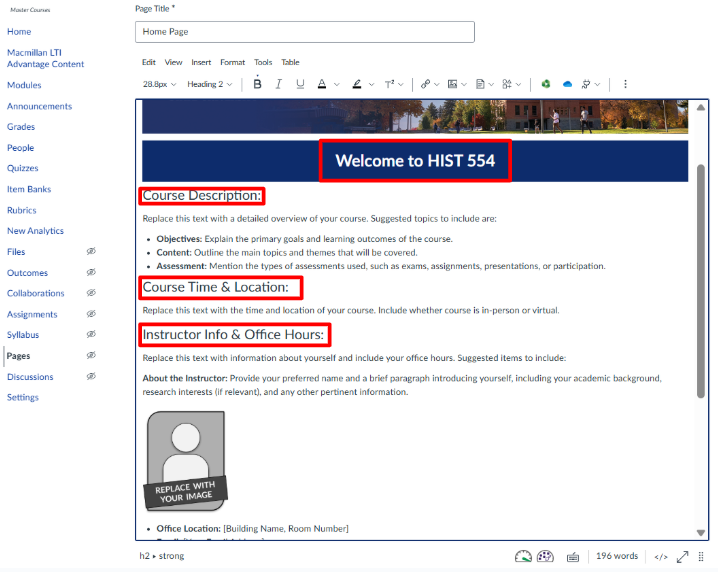
Save Changes
1. Click Save at the bottom on the edit window when you’re done.
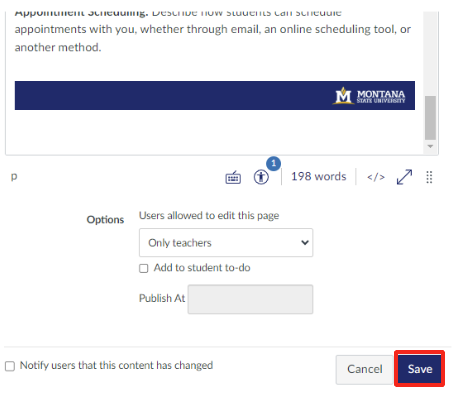
Manage Your Course Navigation
1. Use the Canvas resource How do I manage Course Navigation links? to learn how to adjust your course navigation to fit the needs of your course.