Navigation using the minibar
Overview: Users can use the minibar to help navigate the D2L system.
The minibar as a navigational aid:
The minibar stretches across the top of the display. Use the "Select a course..." area in the minibar to display links to courses.

Courses that you are involved with display in a drop list. Select the course that you wish to access by clicking on the course name.
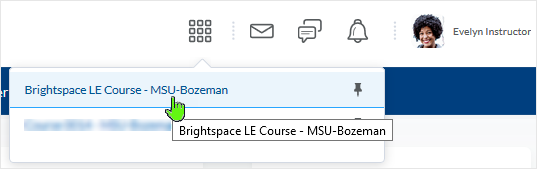
If it is a course that you will access regularly you can Pin the course link to the top of the list by selecting the "Pin" icon. This will also set it to display in the My Courses widget if it is not already displaying in that area.
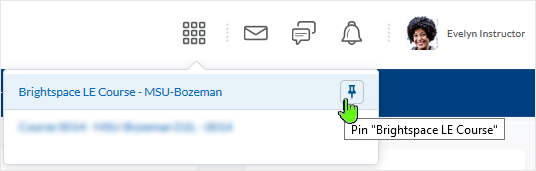
Get back to the Course Home page:
When in a course, from any area of the course, selecting the course name in the minibar will take you back to the course home page.
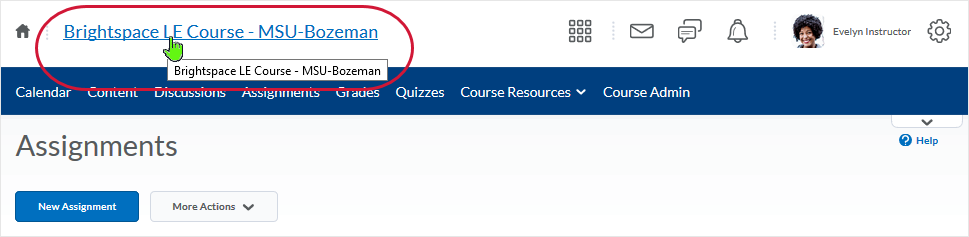
In the image above, the user is in the course Assignments area. When selecting the course name, the user will be transported back to the course home page.
Get back to the My Home page:
Select the "My Home" link to get back to the My Home area regardless of where you are in any course.

NOTE: What dialogue box windows look like and how dialogue box windows and browsers interact is dependent upon the operating system and browser being used. The screenshots in this tutorial may differ from the screen that the user is viewing when performing the actions described in this tutorial.
