Using Panopto Videos in Discussions
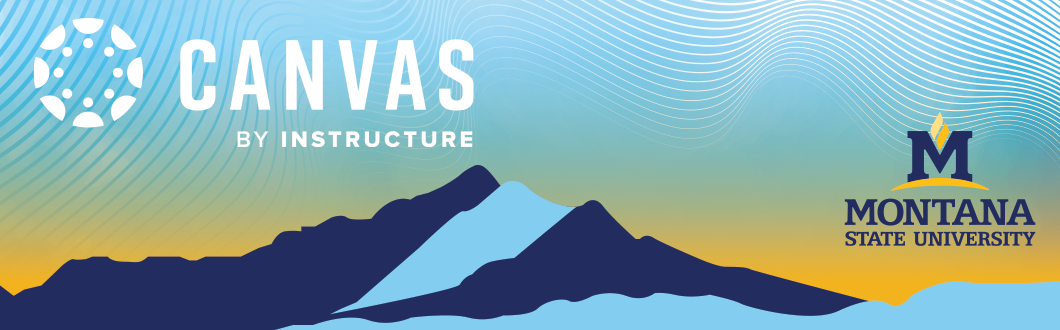
You can easily add a video to your discussion post using Panopto, whether you're uploading one you previously recorded, choosing a video from your Panopto library, or creating a new one on the spot using Panopto Capture. Since Panopto is built into the Canvas Rich Content Editor (RCE), you can do all of this right from within your discussion post—no need to leave Canvas. Follow the steps below to get started.
Steps:
-
Open the Rich Content Editor
-
Navigate to the area in Canvas where you want to add your video (e.g. discussion reply) and click “Reply” or “Edit” to open the text editor.
-
Click the Panopto Icon
-
If you don’t see it, click the three dots
⋯on the right side of the toolbar to expand all tools.
-
-
In the toolbar, look for the green Panopto icon (green icon).
-
Choose Your Video Option
-
Once you click the Panopto icon, a pop-up will appear with a few options:
-
Choose: Browse videos you’ve already recorded or uploaded into Panopto.
-
Upload: Select a video file from your computer.
-
Record: Click “Record” to launch Panopto Capture and record using your webcam and/or screen (can use app version too but Capture doesn't' require you to download the app).
-
-
-
Choose a video:
-
If you are choosing a recording from your existing Panopto folders and click on the dropdown bar above.
-
-
Uploading a video:
-
If you need to upload the video, click the upload tab and browse you computer for the file you want.
-
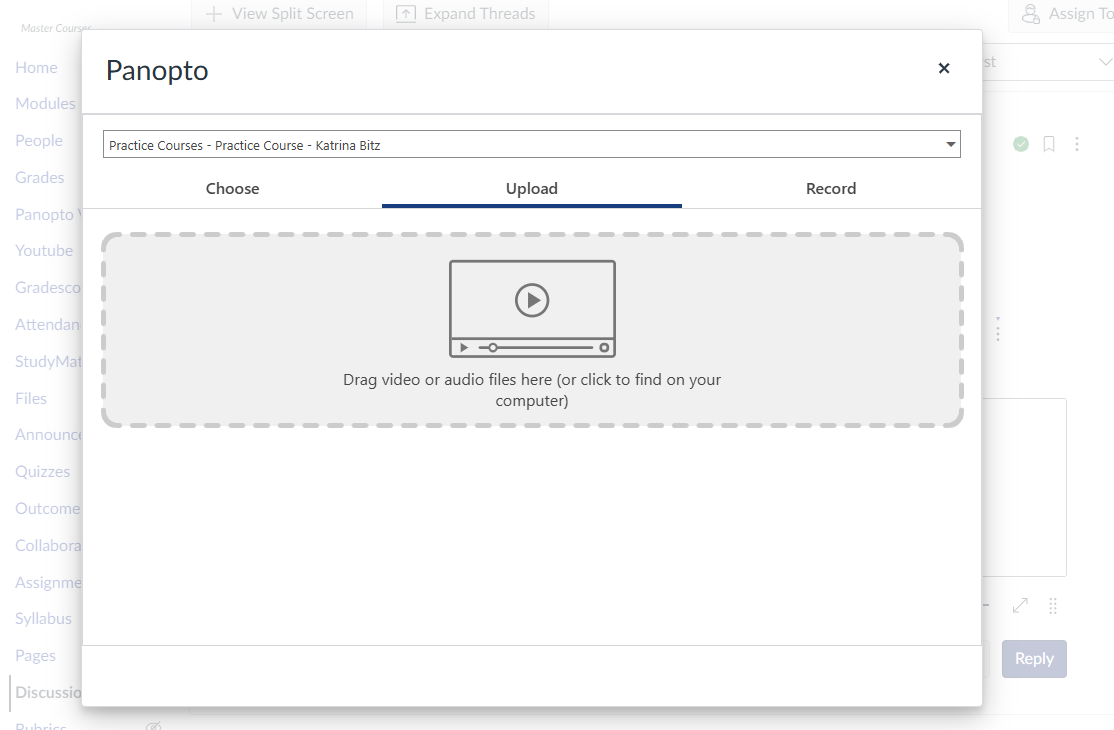
-
-
Once you click on the file, it will start uploading.
-
When it finishes uploading, click insert.
-
-
-
If recording with Panopto capture (can use app but it does require you to download app)
-
-
-
-
Panopto Capture will open in a new tab.
-
Choose your camera, microphone, and screen options.
-
-
-
-
Don’t forget to post Reply to make the video visible to others.
-
