Accessing Assignment Feedback Attachments
Learners can access documents that instructors have attached to feedback given in assignments using this basic method.
While in a course, access the "Assignments" area by selecting the link on the course nav bar.
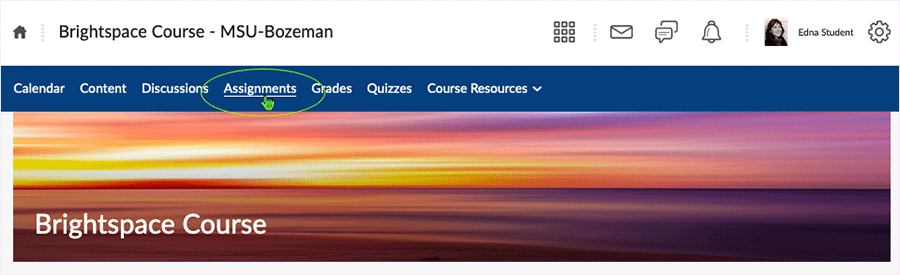
When in the assignments area, locate the Assignment to which a submission has been made. When the instructor has left feedback related to the assignment, a "Feedback: Unread" link will appear in the "Evaluation Status" column. Select the link.
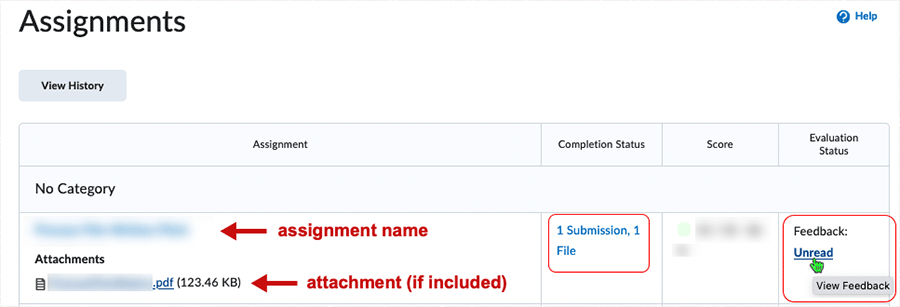
The "View Feedback" page will display. Assignment submission details will show along with any "Overall Feedback" that has been written. If an attachment has been made, look for it in the "Attached Files" area. Select to download the file(s) or open the file(s).
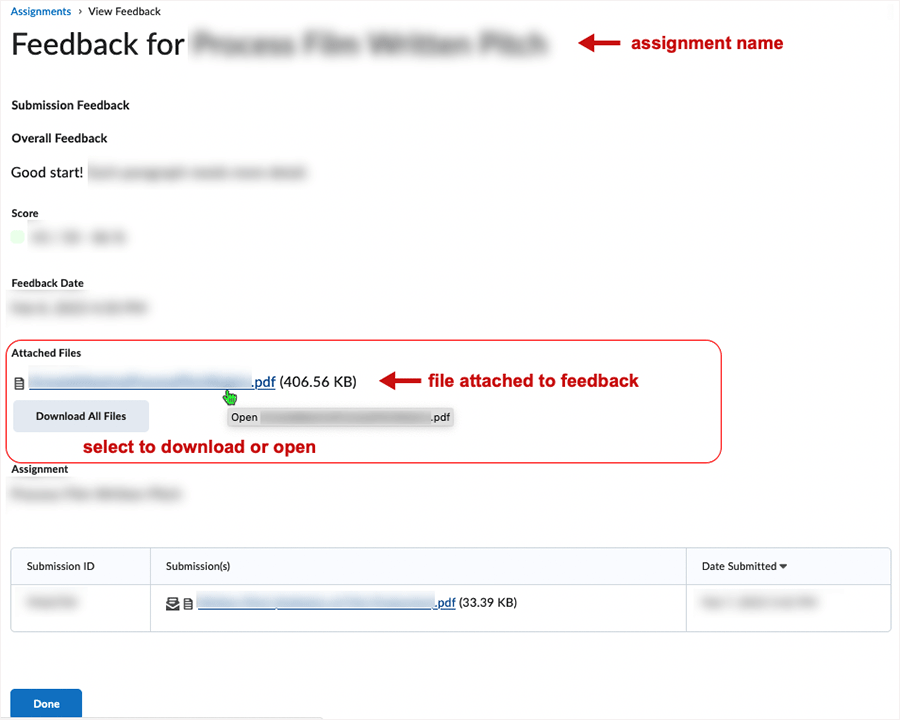
Select "Done" to leave the area.
What dialog boxes look like and how dialog boxes and browsers interact is dependent upon the operating system and browser being used. The screenshots in this tutorial may differ from the screen that the user is viewing when performing actions described.
CD 202302
