Learner Frequently Asked Questions
Select the item from the list to find the answer to the question
Montana State University - Bozeman is currently using the most recent Brightspace Learning Environment version.
Select this link to see information regarding the most current version: Brightspace Version
All credit courses for Fall, Spring and Summer semesters are provisioned automatically into the Montana State University Brightspace system.
Any course a learner has registered for via Registrar will have a corresponding course offering associated with their account in Brightspace.
Credit courses are created in the Brightspace system with a date structure that makes the course potentially available 5 days before the start date of a semester and leaves the course accessible for 2 weeks after the last day of class in a semester.
Courses are made accessible to learners only after an instructor makes a course active.
Learners will be able to see and access the course earlier than semester start date *if* the instructor has made the course active. The 2 week extension is in place to allow learners and instructors time to wrap up course business. It is a good time for learners to retrieve any course content they wish to have in hand going forward.
Not all instructors choose to use Brightspace, and, in some cases, an instructor may not make a course active until a later date.
If a learner does not see an expected course appearing as of the start date and the instructor has indicated that Brightspace will be used for the course, contact the instructor.
All credit courses are provisioned automatically across the Montana State University system so any course a learner has registered for via Banner will have a Brightspace offering associated with it.
Instructors must choose to make the course "active" for a learner to actually see it. Not all instructors will choose to use Brightspace.
For learners, the easiest way to figure out what courses are available is to log in to Brightspace. If a learner does not see an expected course appearing in Brightspace, contact the instructor of the course.
Learner, instructor, and course information originate through the Registrar and that information is put in Banner. The information then gets passed over to the Brightspace system.
Updates from Banner to Brightspace run multiple times during the day
- Monday through Friday at ~ 7:00 AM; 10:00 AM; 2:00 PM; 5:00 PM; 8:00 PM
- Saturday and Sunday at ~ 12 PM and 8 PM
Actions related to accounts and courses are handled by the Registrar.
For a learner who is registered properly, a course can appear up to 5 days before the start date *if* the instructor has made it active.
Not all instructors choose to use Brightspace, and, in some cases, an instructor may not make a course active until a later date.
If a learner does not see an expected course appearing as of the start date and the instructor has indicated that Brightspace will be used for the course, contact the instructor.
Most individuals authenticate to Brightspace using their NetID and NetID password combination. Note that a user's NetID IS NOT the username that Brightspace keys on inside the system. Typically, "first.last" is the format of an individual's username in the Brightspace system.
Users can locate their Brightspace Username via the Classlist.
Select "Classlist" from the "Course Resources" drop menu.
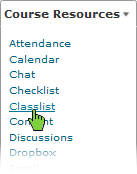
The username is displayed in the "Username" column.
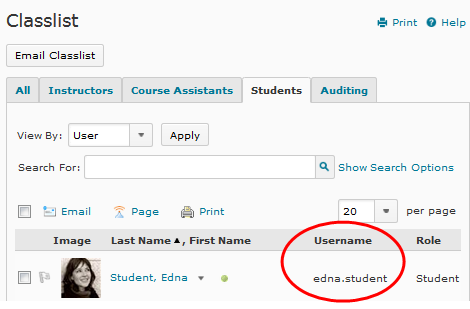
Regularly enrolled MSU-Bozeman participants use their NetID coupled with their NetID password to log in to Brightspace.
Select this link to Claim/Reclaim your NetID.
Set your NetID password via Self-Service Password Reset page.
- Open a new browser window.
- Go to the MSU-Bozeman Brightspace login page
- In the login area that appears, enter NetID and NetID Password.
- Select the "Login" button.
- Upon successful login, a user will be taken to their Brightspace "My Home" page.
- The Brightspace "My Home" page contains information specific to the user's personal Brightspace account:
- Gives access to "active" courses that a participant is enrolled in.
- Gives access to the "My Settings" area to set preferences for various Brightspace tools, create a profile for use within Brightspace, and set up Notifications - among other features.
- Explore the Brightspace "My Home" page to become familiar with available links and tools.
- Note: Learner role users cannot add or remove themselves from Brightspace courses - this function happens automatically via Banner services and the registrar's office.
Users may go to to the Brightspace login page and select the "Test Your Browser" link to verify that Brightspace will work properly with their web browser of choice. The system check is designed to ensure that the computer system is properly configured for web courses delivered via Brightspace. It will return a page that indicates whether a browser and system is appropriate or not.
Note that performing the system check will sometimes indicate that a browser "fails" and is not supported and yet, when using the browser, most processes actually perform approriately. If it works - use it. If it doesn't work in certain situations, try the action while using another browser.
For consistent performance across the system, it is best to stay within the framed environment of the Brightspace system. For instance, use the menus bars and various linked areas to navigate around in the course. Using the Back and Forward buttons on your browser toolbar may occasionally cause unpredictable results.
Log out of Brightspace. On "My Home" menu bar select "Log Out" from the drop-down menu that appears under your name. Users will know of a successful log out when the browser returns to the Brightspace login page display.
Go to MSU-Bozeman's Brightspace Help Resources to access the current Brightspace resource area. Also, don't hesitate to search the web for resources from other schools who use Brightspace.
Learners use NetID to log in to Brightspace, and NetID is not affected by name change. However, learners may contact the Registrar's office to initiate the name change process if they wish MSU records to reflect correct name status.
If you have changed your name and are unable to login to Brightspace, contact available help resources (listed below).
If an instructor has set the option to disable certain access during a quiz and a quiz attempt has been left "in progress" (e.g. you did not complete the steps to submit it), the individual will not be able to access the Instant Messages and/or Email inside of Brightspace. To resume access to these areas, the user should submit the quiz, or if it is past the quiz availability time, contact the instructor and ask the instructor to submit an "in progress" quiz for the user. If it is for a past term, send an email to ecat@montana.edu.
Yes. Email in Brightspace is both internal and external to the system. Mail can be forwarded out and users can receive messages from external mail servers. For more on Brightspace email go here: Brightspace Email
If your instructor can´t answer the question, for login issues, call the UIT Service Desk 994-1777, or email helpdesk@montana.edu . You can also contact the Ecat Team for support.
Available Help Resources
Use Extended Support from Brightspace/D2L by dialing local number 406 994 3255 and selecting OPTION 1 - 24 hours a day, seven days a week, and 365 days a year. Look for the "Extended Support" widget on the My Home page.
Use the local MSU-Bozeman Brightspace Support Team (aka Ecat Team) at 406 994 3255 and select OPTION 2 - Mon-Fri, 9am-5pm or email ecat@montana.edu anytime.
All users can also contact the MSU-Bozeman UIT Service Desk via phone at 1-406-994-1777 or email helpdesk@montana.edu with general issues as needed.
Some links will open in a new tab or window dependent on browser/OS configuration.
CD 202208
