- Canvas
- Help
- Instructors
- Creating a New Quiz
How do I create or edit a quiz using New Quizzes?
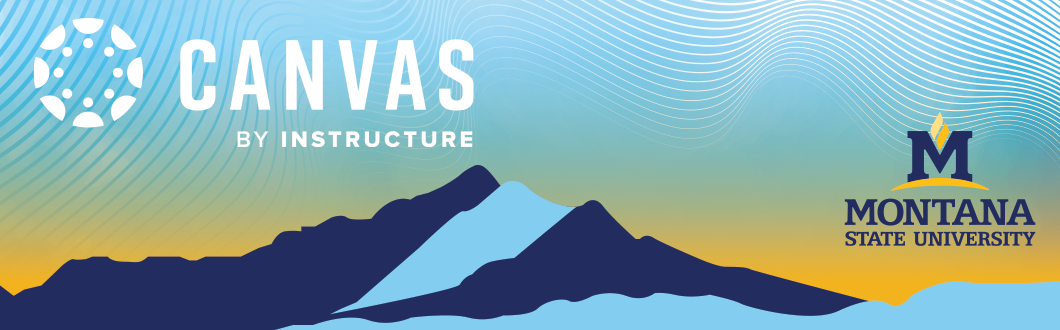
Open Quizzes

In Course Navigation, click the Quizzes link.
Note: You can also access quizzes from the Assignments page as "assignments" in Canvas is like the "manage grades" area of D2L.
Add Quiz

Click the Add Quiz button.
Edit Quiz Details

In the Assignment Name field [1], enter the name of your quiz. To enter quiz details, enter the total points possible [2], select the assignment group [3], and choose how the grade is displayed to students [4].
To remove this quiz from final grade calculations, click the Do not count this assignment towards the final grade checkbox [5].
The points possible set on the assignment details page is the total points possible for the quiz. Points set per question determine points earned for correct answers. Points earned for correct answers are totaled and divided by the sum of the total question points for the quiz. That percentage is then used to calculate the final score based on the total points set on the assignment details page. For example, if you set the total points on the assignment details page to 50 and create an quiz with 10 questions each worth 1 point, the quiz has a total of 10 points but is worth 50 points when graded. If a student answers 9 questions correctly, their quiz score is 90% (9/10). However, their final score in the Gradebook will be 45/50 (90%).
If your quiz is worth zero points, you can choose to not display the quiz in the Gradebook or student Grades page [6].
Submission Type
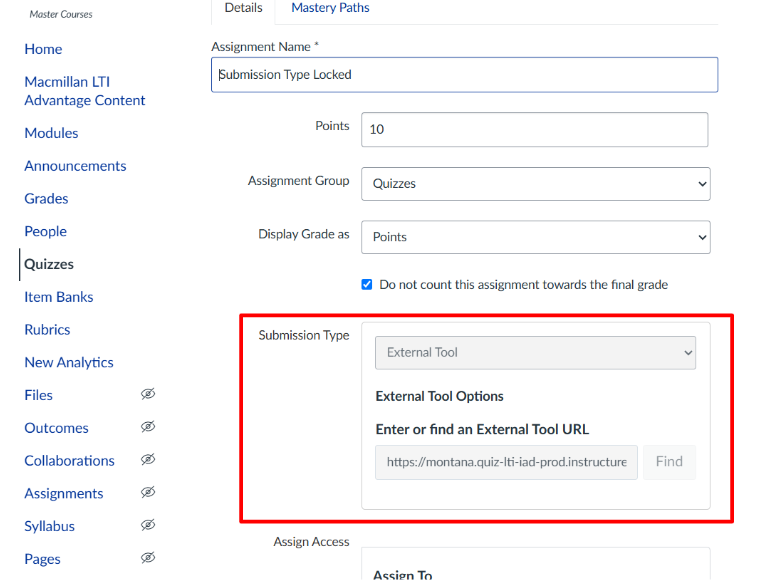
New Quizzes use an external tool for submissions. This setting is locked, so no changes are needed—or possible.
Assign Quiz

In the Assign area, you can assign the quiz to students, add due dates, and add availability dates.
Save Quiz

To save your quiz details, click the Save button [1]. To save and publish your quiz, click the Save & Publish button [2].
Clicking the Save or Save & Publish button returns you to the page where you opened the quiz.
Open Build Page

To open the area of New Quizzes where you can add or edit questions to your quiz, you will need to click the Build button.
Add Content

To add content to your quiz, click the Add button.

To insert content from an item bank, click the Item Bank button [1]. To create a new question, click the button for the question type [2] or add stimulus content [3].
The following question types are available in New Quizzes:
Edit Question
For each question, you can enter a question title [1], question stem [2], and answers [3]. You may also select options specific to the question [4], align the question to an outcome [5], and add the question to an item bank [6].
In the Points field [7], adjust the point value for the question by entering a number or clicking the arrow buttons. To add general student feedback, click the Feedback icon [8].
To save the question, click the Done button [9].
Note: Essay questions do not include an answer field and must be graded manually.
Open Question Navigator

To open the Question Navigator and view your quiz, click the Expand icon.
View Question Navigator

In the Question Navigator, you can view each question number [1], question type [2], point total [3], question stem [4], and total question points [5].

To view a question in the quiz, click the question stem [1]. You will be taken to the question within the quiz.
To manually reorder questions, click and hold the Move icon [2]. Drag the question to where you want it to display in the quiz.
Quiz Settings
You can adjust delivery settings for a quiz in New Quizzes. These options adjust the way that a quiz is delivered to students. Learn more about the available course settings by using the tutorial, "How do I manage settings for New Quizzes."
Moderate a Quiz
In the Moderate page of a quiz created in New Quizzes, you can view student results and manage student accommodations, attempts, and time limits. Quiz results also include a detailed log for each student. Learn more about how to moderate your quiz with the tutorial, "How do I use the moderate page in New Quizzes."
Return to Quizzes Page

To close your quiz and return to the Quizzes page, click the Return button.


