Request a Practice /Master /Non-Credit/ Blueprint Course
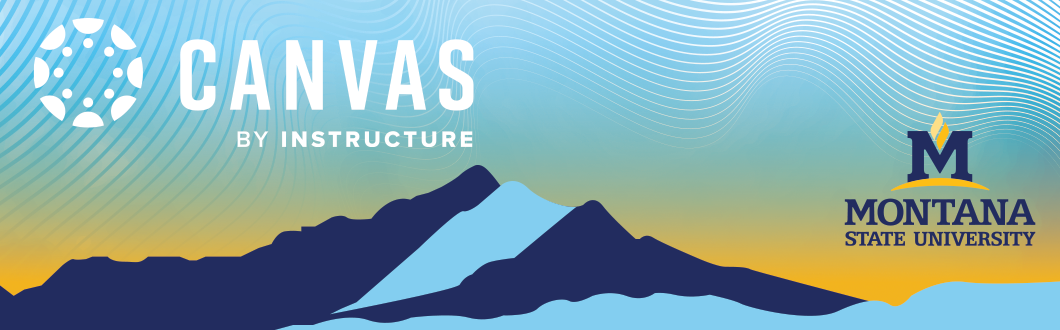
Master and Practice courses must be requested via the "Course Requests" area. After the request is made the courses are created manually by Ecat Team support staff.
Master Course
Purpose:
A master shell is an optional course shell that serves as a central hub for creating, organizing, and updating course content. Instructors can use it to refine materials over time, while departments can use it to maintain consistency across multiple sections of the same course. Instructors can copy content from another course into the master shell, make updates, and later transfer the revised materials into new 'live' course shells as they become available, ensuring content remains current and standardized.
Key Features:
- The master shell holds the official course content, structure, and materials.
- It allows instructors to update or revise course materials and then copy content to the live courses (sections) for each semester or term.
- It ensures that all sections (child courses) are consistent in terms of content, structure, and updates.
How It Works:
- Request a Master Course.
- Copy content into a Master Shell or create new content in the Master Shell.
- Update content, adjust dates, and refine materials.
- When the new live course becomes available, copy the updated content from the Master Course into it.
- If you experience difficulties copying content due to identical course names, see our Nickname Your Course tutorial for guidance on distinguishing your courses.
Use Case:
An instructor or department might use a master shell to maintain a central version of the course, making it easier to roll over course content and ensure uniformity across multiple sections of the same course. When the "live" course is created, the instructor can copy content from the master shell into that live course, keeping things consistent.
Practice Course
Purpose:
A practice shell is a sandbox or training environment where instructors or administrators can experiment with course content and Canvas features without affecting any live or production courses.
Key Features:
- The practice shell allows users to try out different course features, such as assignments, quizzes, discussions, and grading without the risk of impacting real courses or student data.
- It is commonly used for training, testing, and learning about the platform.
- Instructors can practice building content, organizing course materials, or testing out student roles and interactions in a safe environment.
How It Works
- Request a Practice Course.
- Copy content into a Practice Shell or create new content in the Practice shell.
- Update content, adjust dates, and refine materials.
- When the new live course becomes available, copy the updated content from the Practice Course into it.
- If you experience difficulties copying content due to identical course names, see our Nickname Your Course tutorial for guidance on distinguishing your courses.
Use Case:
For example, a new instructor might use a practice shell to become familiar with Canvas before teaching a live course. Similarly, administrators or instructional designers might use a practice shell to experiment with new features or settings before applying them in a "live" course.
Non-Credit Courses
A Non-Credit (NC) course is offered through the Canvas Learning Environment but is not an MSU-Bozeman regular for-credit course. For-credit courses are defined as “…a class with specified learning goals which the student is required to meet in order to pass the course and that may be applied toward the fulfillment of degree requirements at a college or university."
Using our non-credit instance of Canvas, you can create courses for personal enrichment, professional development, grant-funded outreach initiatives, and more. Our team can provide registration, LMS, and instructional technology support to help you design and deliver your offering.
Our first courses will launch on April 1, 2025.
To request a non-credit course, please use this form or contact Ecat Support.
For more information about non-credit offerings, please email justin.gibson3@montana.edu.
Blueprint Courses
Departments can request aBlueprint Course from the Canvas Admin to streamline the management of course content across multiple sections or courses. A Blueprint Course acts as a master template, allowing you to create and maintain course materials in one central location. Any updates made in the Blueprint Course can then be synced to all associated courses, ensuring consistency and saving time. Visit our support page to learn more about requesting a blueprint course.
To request a Blueprint Course, email ecat@montana.edu with:
- Course title(s) (e.g., BIOB 160 – Principles of Living Systems)
- Semester(s) it will apply to
- Sections that should be linked to the Blueprint Course
- Any additional requests or instructions for setup
