How To Find Integrated Tools Within My Canvas Course
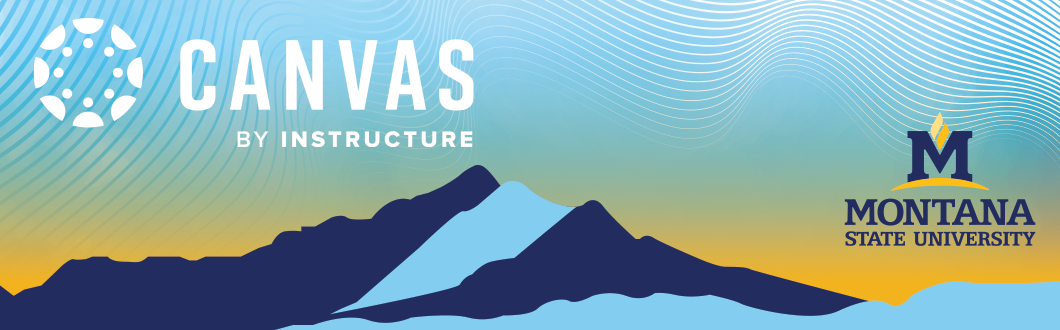
All LTIs and publisher tools previously available in D2L are now integrated directly into Canvas. These tools can appear in multiple areas throughout your course. Use the guide below to locate existing integrations.
If you’re looking to add a new tool, please email ecat@montana.edu to request its integration into Canvas.
Course Navigation Menu
Several of these can be found in the course navigation menu. Most are disabled to start with and you will need to enabled them in the course settings by using this tutorial. Once you've made the adjustment, make sure to click save at the bottom to apply your changes to your course.
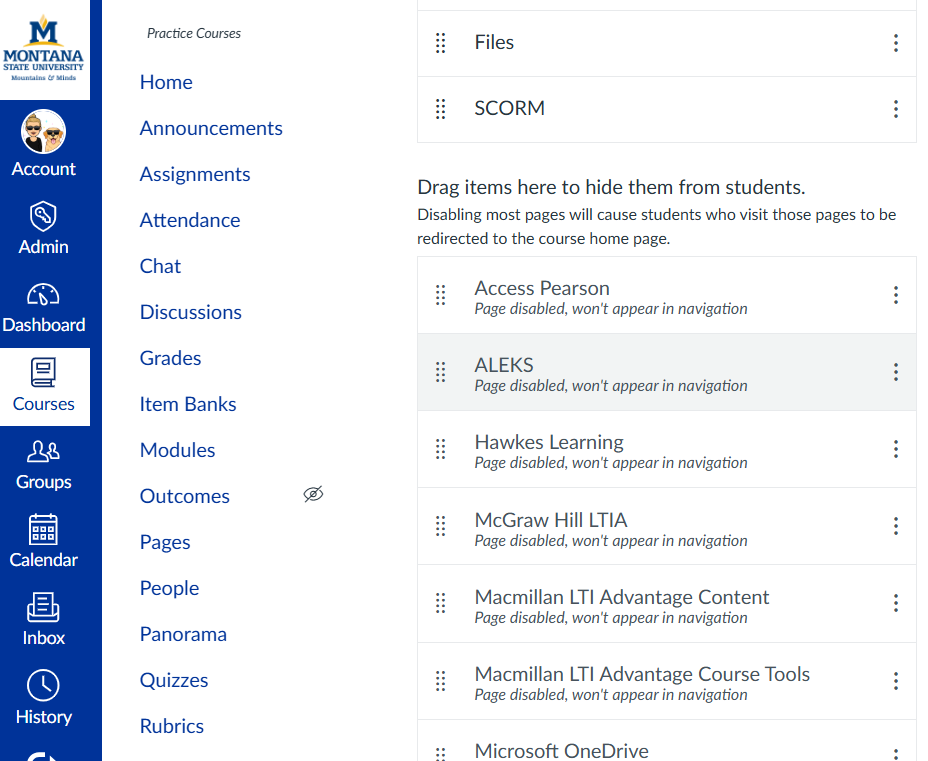
Module Area
For LTI integrations that can be applied in your modules, simply navigate to yourmoduleswithincourse navigation. TheseLTIscan be foundbyclicking on the three dots next to the plusmodules.
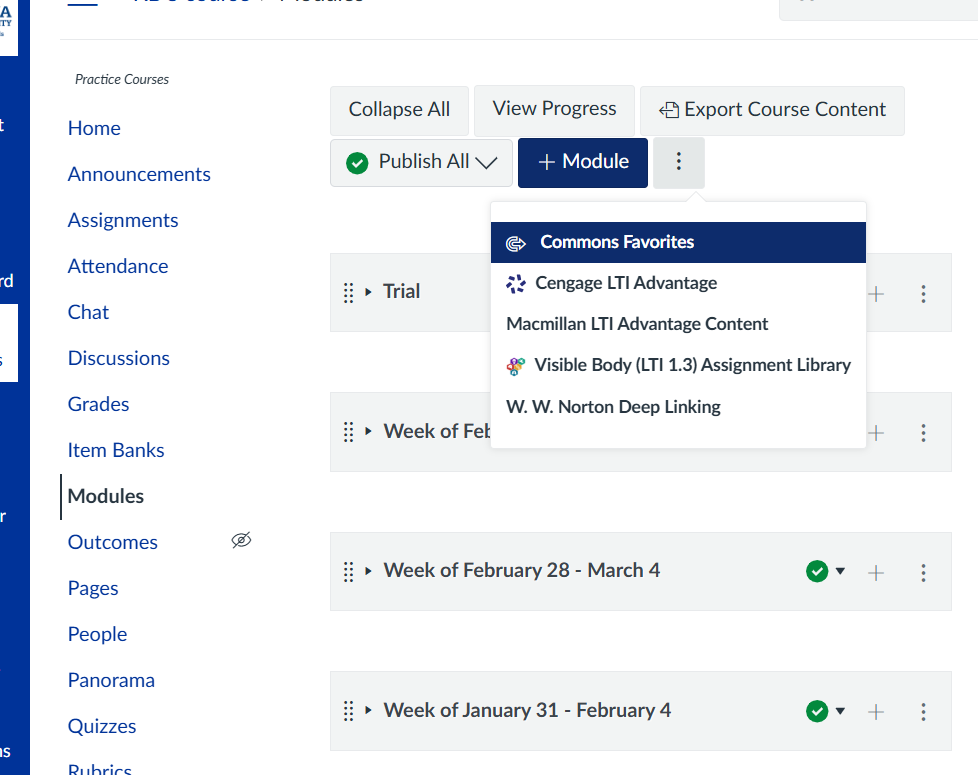
Assignment Area
For LTI integrations that are specific toyourassignments,such as turnitin orGradscope, navigate toyour assignments within your course navigation. These can be found by clicking on the three dots next to + assignment.
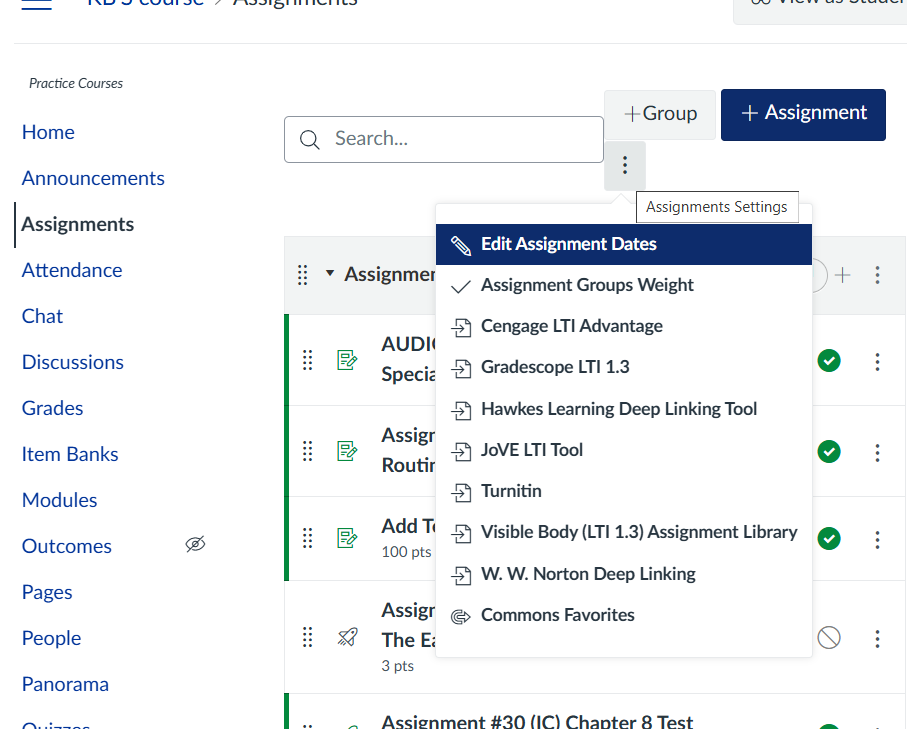
Add as an External Tool
For other integrations that can be added directly into a module, click on the three dots in the module header for another list of LTIs or by clicking on the + sign within themoduleandselecting External Tool from the dropdown. Once you've located the LTI you wish to add to your module, click "add item."
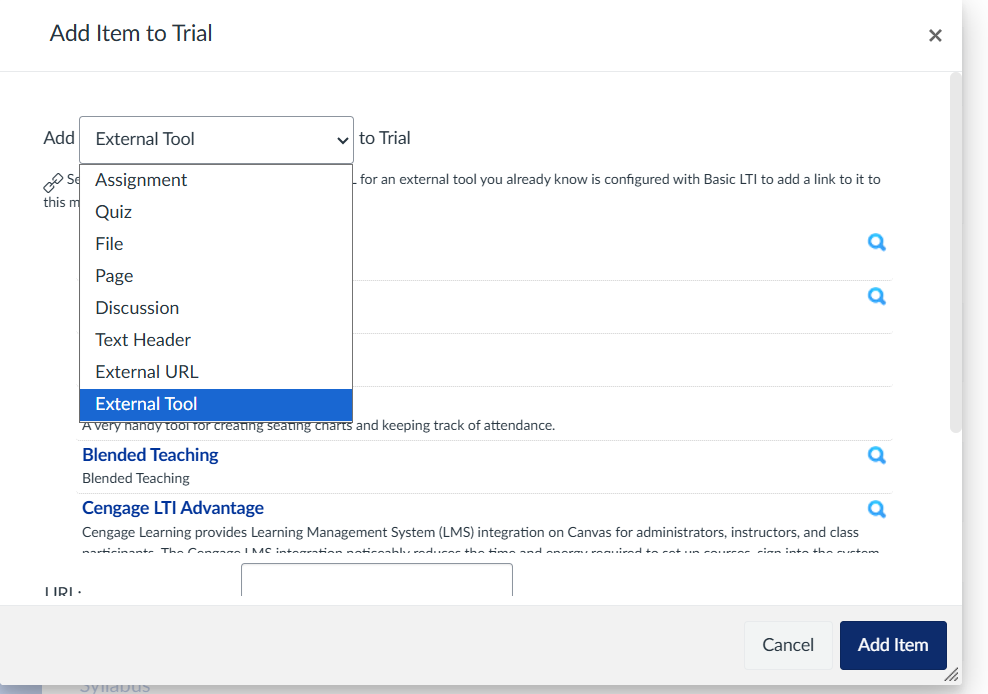
Please note that publishers can integrate their tools into Canvas in a variety of ways. Because of this, it’s best to work directly with your publisher representative to ensure you’re using the integration that best aligns with your course setup.
You can use our list of integrated tools to find direct support contacts for each publisher.
If you have any questions, feel free to reach out to us at ecat@montana.edu.
