Favorite Your Course
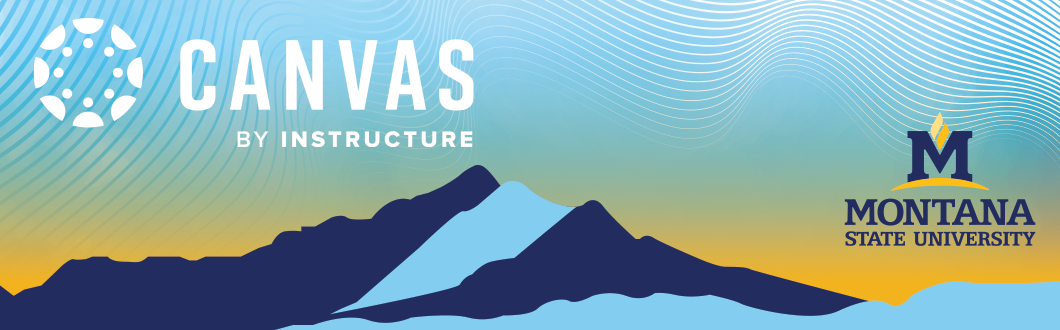
Now that you have brought your courses over to Canvas, you may notice your Dashboard feels overcrowded with courses—including past or unused ones. Canvas displays up to 20 course cards on the Dashboard by default, but you can control which ones appear by marking them as “favorites.” Favoriting is a quick way to keep your current courses front and center while still keeping everything else accessible under Courses > All Courses.
To favorite (or unfavorite) courses on your Dashboard:
-
In the left-hand global navigation menu, click Courses > All Courses.
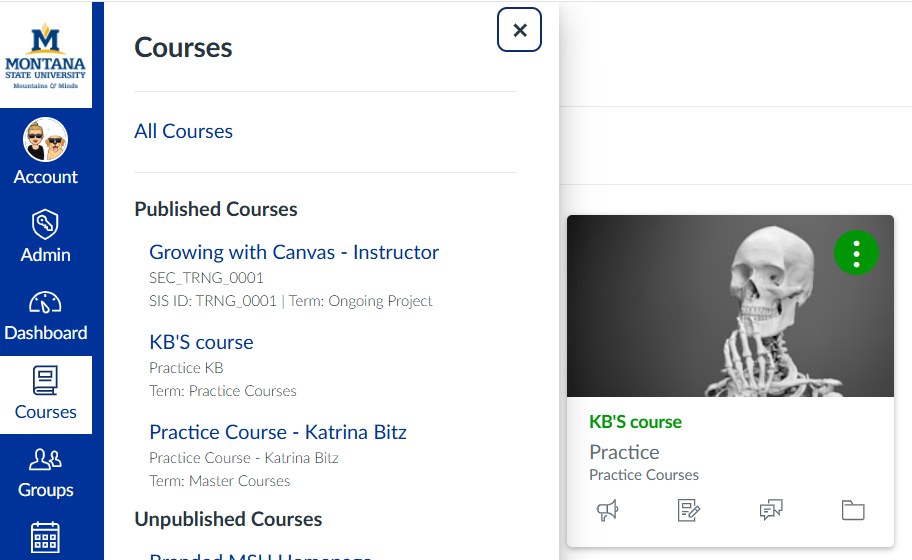
-
You'll see a complete list of current, past, and future courses.
-
Click the ★ (star icon) next to any course you'd like to favorite.
-
A filled-in star means it will appear on your Dashboard.
-
An empty star means it won't be on your Dashboard but will still appear under the All Courses list.
-
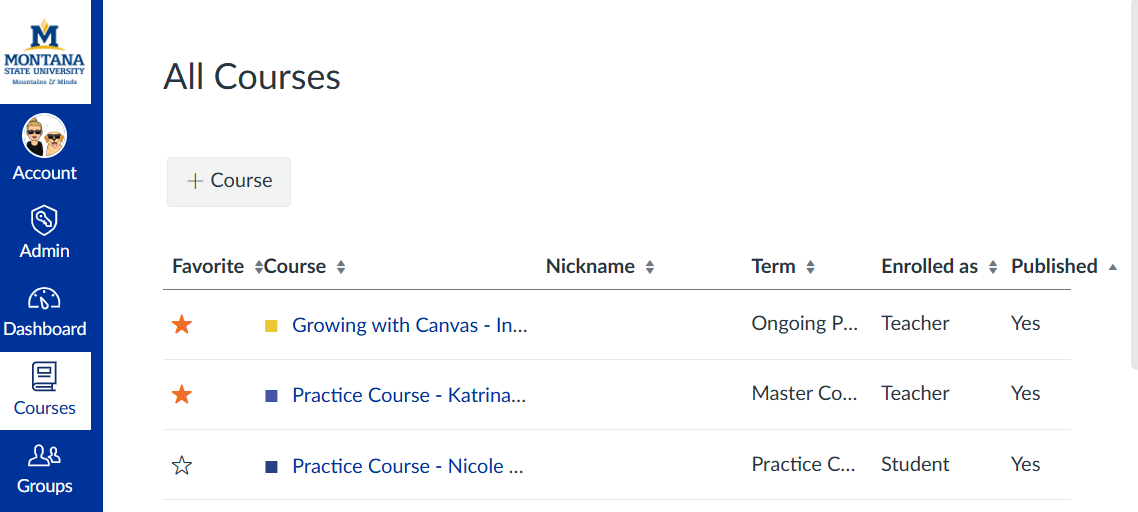
3. Once you’ve selected your favorites, return to your Dashboard to see the updated course cards.
You can change your favorites anytime—especially helpful as semesters change or if you’re working on a Master or Practice shell.
