Grade by Question
To Grade by Question, use "Grade Individual Attempts" or "Update all attempts" functionality as necessary.
Select from the following choices:
- Grade Individual Responses - score individual questions for individual learners
- Update All Attempts - set scoring for a question globally
First Step: Access Grade area of quiz and select the Questions tab
- In a Brightspace course.
- Select "Quizzes" link on the course navigation bar.
- Select the caret icon associated with the quiz to be Graded.
- select "Grade" from the contextual menu.

After accessing the Grade Quiz area, select the "Questions" tab to make it active.
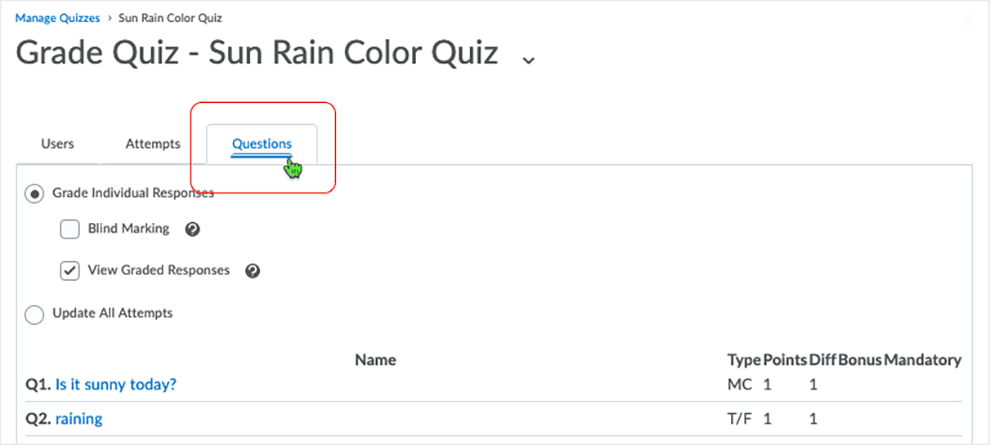
Links will open in this window - use breadcrumbs (above) to navigate as necessary.
What dialog boxes look like and how dialog boxes and browsers interact is dependent upon the operating system and browser being used. The screenshots in this tutorial may differ from the screen that the user is viewing when performing actions described.
CD 202103
