Discussions Grid View in Brightspace
Brightspace Learning Environment features a "Grid View" in the Discussions area. Users can set up their discussions area to utilize grid view.
Discussions – grid view
Grid view can help users easily identify learner and instructor participation, unread content, new content, and themes within Discussion topics.
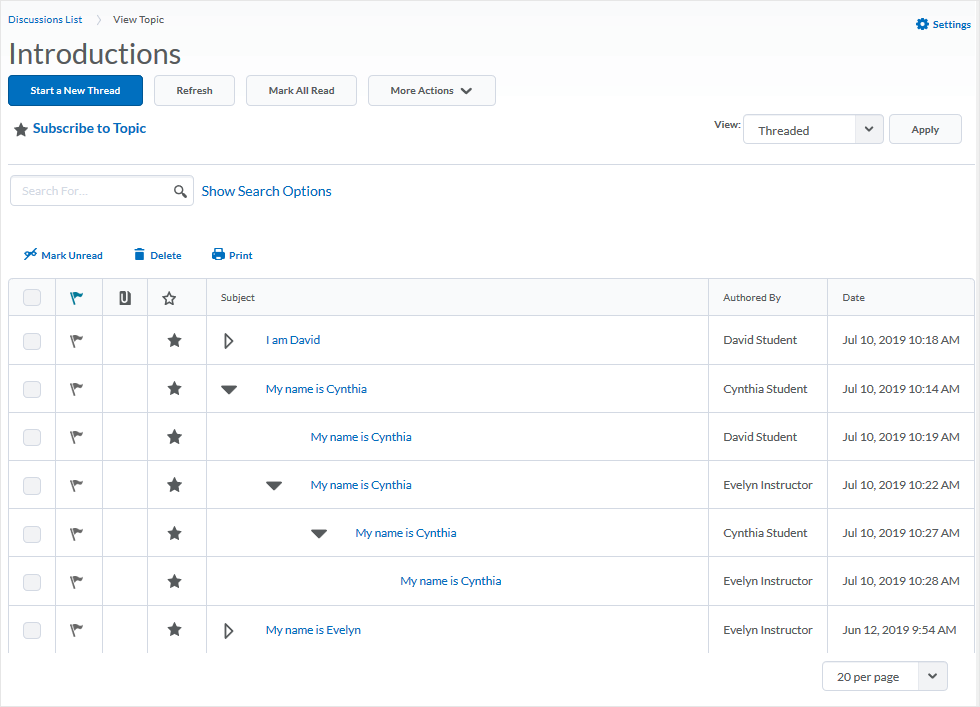
Grid View of a Discussions Topic
Discussions – Setting grid view as default
Users can set their preference to use grid view as default instead of reading view when viewing topics in the Discussions tool if they have the appropriate permissions. The ability to select grid view as their default view for topics is located in Account Settings as well as in the Discussions Settings area.
When in a course, user navigates to the "Discussions" area.
To set default view when in the Discussions area, select "Settings" in the upper right.

Selecting "Settings" when in the Discussions area
The "Default View" area is where Grid View can be set as the default.
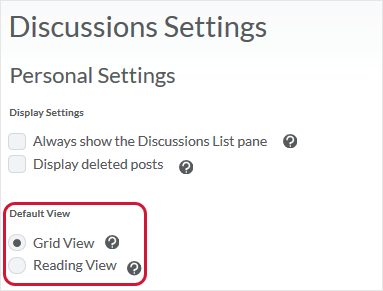
Setting Discussions view preference in Discussions Settings
Switching between views
Users can access discussion topics using either view, regardless of their default settings, without needing to edit their Discussions settings. Both views of Discussions offer different strengths and this switching functionality allows users a method to switch views depending on what activity they want to do.
For example, if a user selects grid view as their default view, but wants to view a topic using reading view, they can select View Topic in Reading View from the context menu of the topic. Selecting View Topic or clicking on the topic name will allow the user to view the topic using grid view.
Similarly, if a user selects reading view as their default view, but wants to assess a topic using grid view, they can select View Topic in Grid View from the context menu of the topic they want to assess. They can also select View Topic or click on the topic name to assess the topic using reading view.
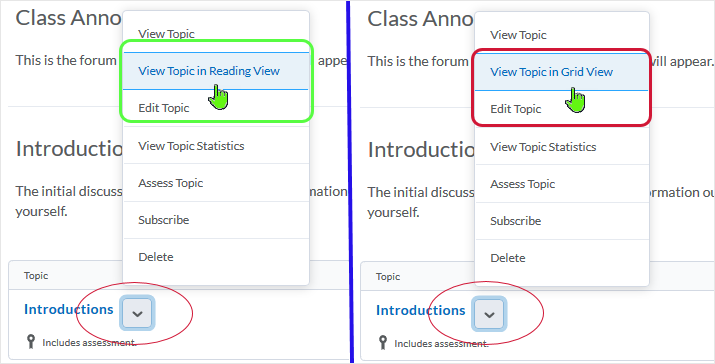
Ability to view topics in reading view while grid view is set as default (left image)
Ability to view topics in grid view while reading view is set as default (right image)
Discussions – Grid view setting
Users can customize their Discussions settings for using grid view. They have the ability to set whether they can see descriptions for discussion topics and if posts appear as threaded or unthreaded, among other settings.
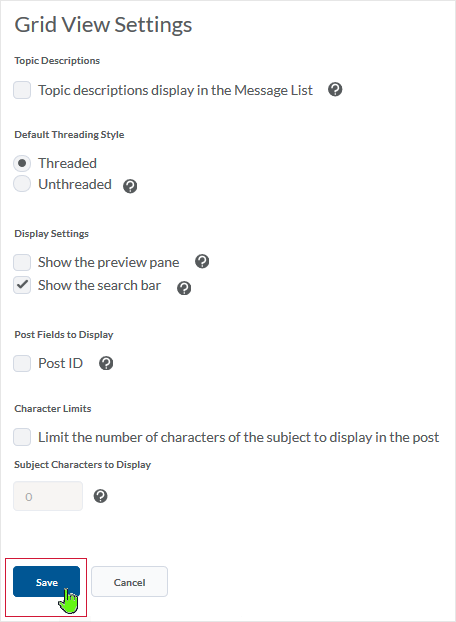
CD 201906
