Downloading Assignments
With our upcoming LMS transition, student submissions will not migrate to the new system. This guide provides clear steps to download and securely retain any student work you may need for future reference.
Downloading Assignments
1. Click into the course you in which to download student submissions for an assignment.
2. From the course navbar, click on Assignments.
3. Select the assignment you wish to dowload by clicking on the title of the assignment.
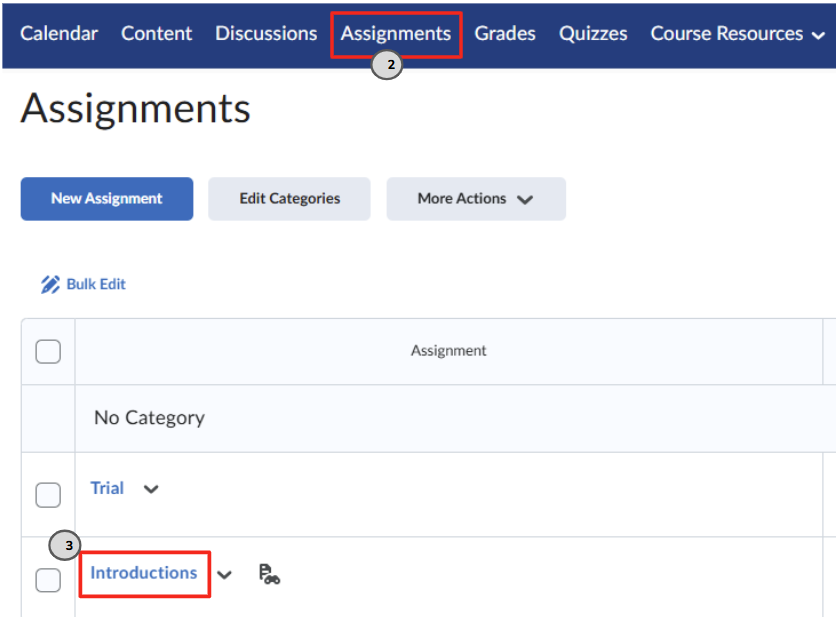
4. Select the checkbox next to each student you wish to dowload submissions for or select the box in the header to include all students.
5. Click Download.
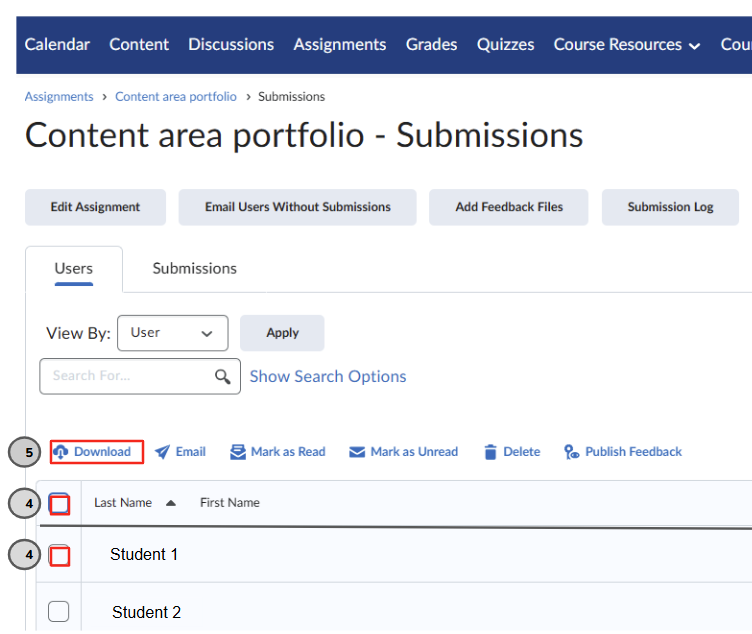
6. Click the Zip File Name to download and save the chosen submission(s).
